This article will guide you through creating an email reminder that will be sent out to users who have enrolled in but have not completed an LMS course. You will be able to choose how long after enrollment this notification will be sent out, and you can create multiple reminders for the same course.
Accessing Course Configuration
1. Log in to your Member365 Administrator Dashboard.
2. On the top bar, click ‘Modules‘, then hover over ‘Learning Management (LMS)‘ and then click ‘Course Management‘.
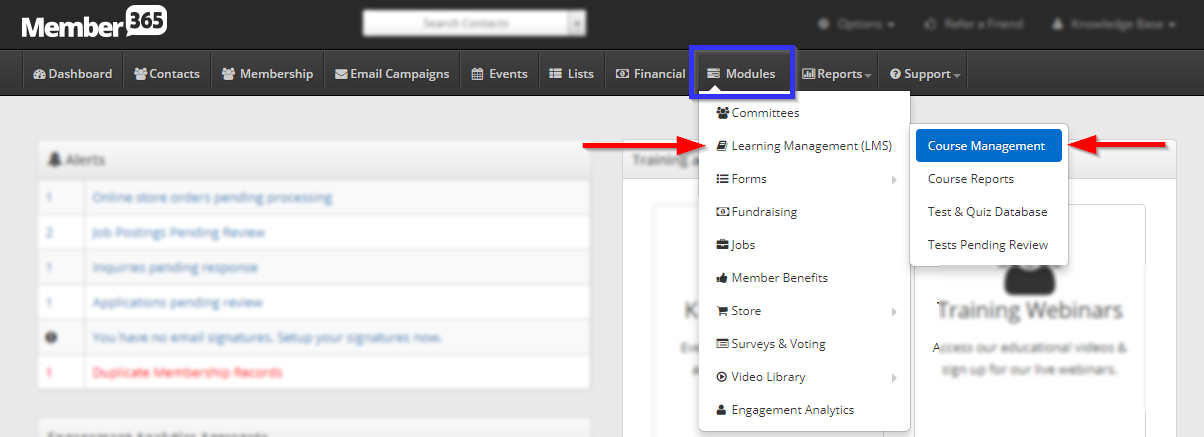
3. Click on the name of the course you would like to create an alert for, or on the pencil icon next to its name.
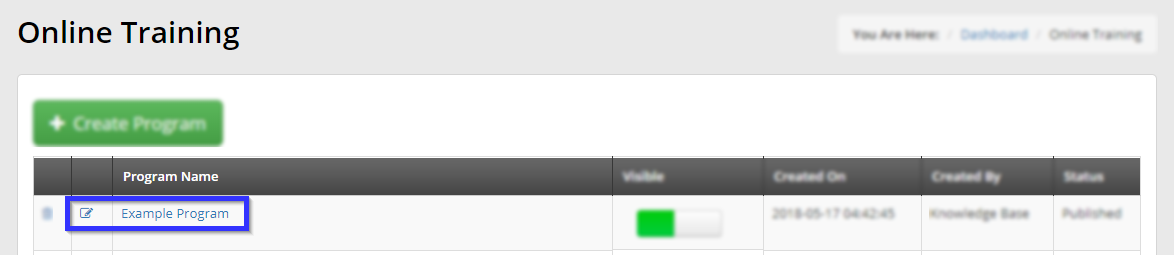
Creating an Email Reminder
4. Click the ‘Reminders‘ tab, and then click the ‘Email Reminders‘ sub-tab.
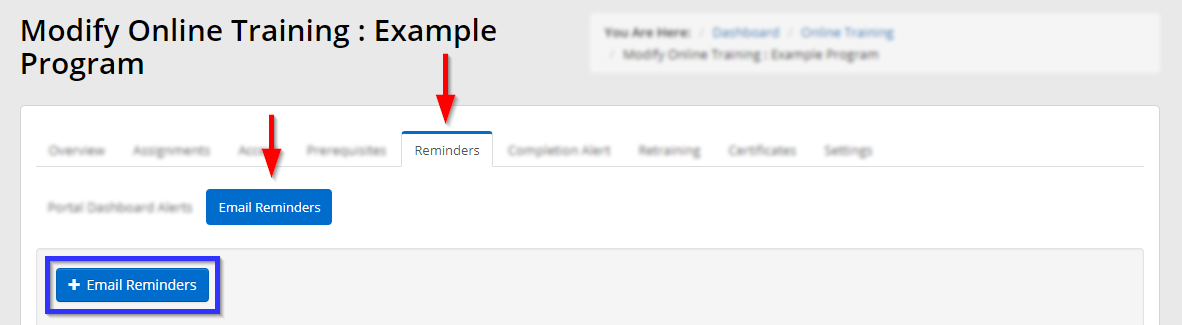
5. Click the button labelled ‘Email Reminders‘ to open a new window.
6. In this new window, use the three text fields indicated to choose how many days after enrollment this notification will be sent, write the subject line of the email and compose the body of the message.
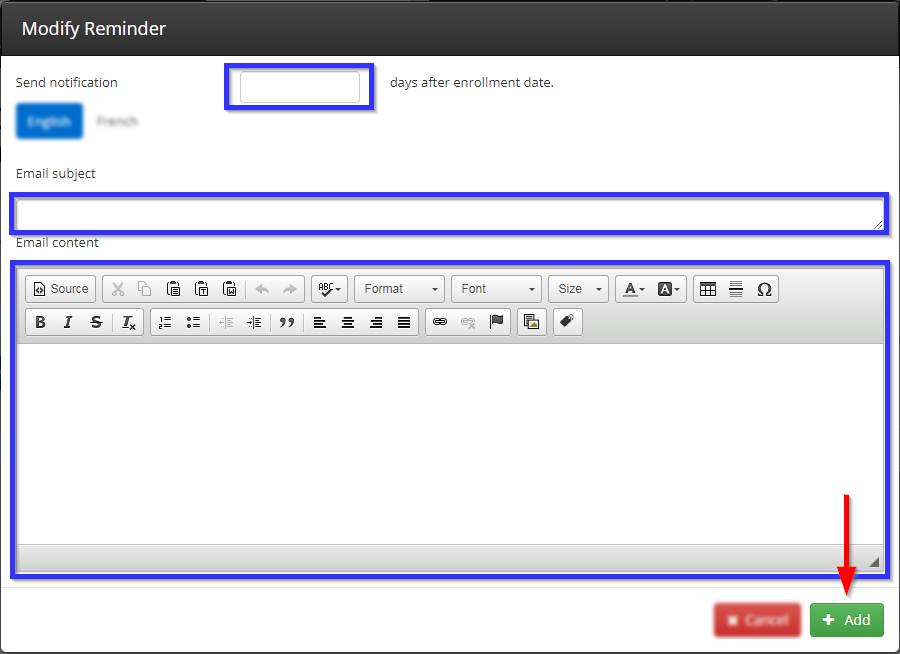
7. When you are satisfied, click ‘Add‘. Repeat steps 5-7 for as many reminders as you would like to create.
8. Scroll down and click ‘Update‘.
Congratulations, you have created email reminders for this LMS course!
