A Contact can use a Promo Code when applying for Membership or when renewing their Membership! The usage of a Promo Code will deduct either a flat rate from the Membership Fee, or a percentage from the total invoice.
This article covers Membership Promo Codes. If you are looking to learn about Event Promo Codes, consult this Knowledge Base article instead.
Create a Membership Promo Code
1. From the Member365 Administrator Dashboard, click ‘Financial’ at the top of the screen.
![]()
2. On the page that follows, click ‘Create’ next to ‘Promo Codes’.
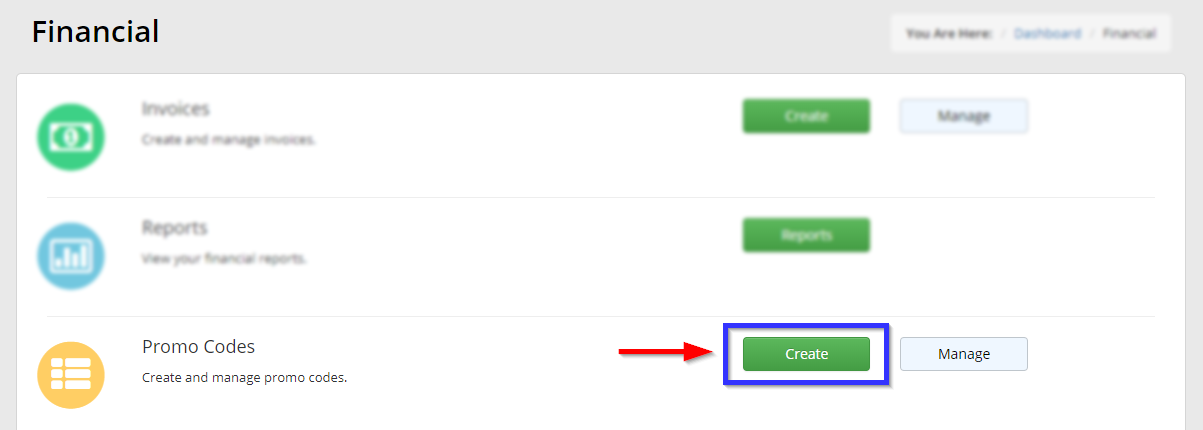
Configure a Membership Promo Code
3. Populate the ‘Code’ and ‘Description’ fields.
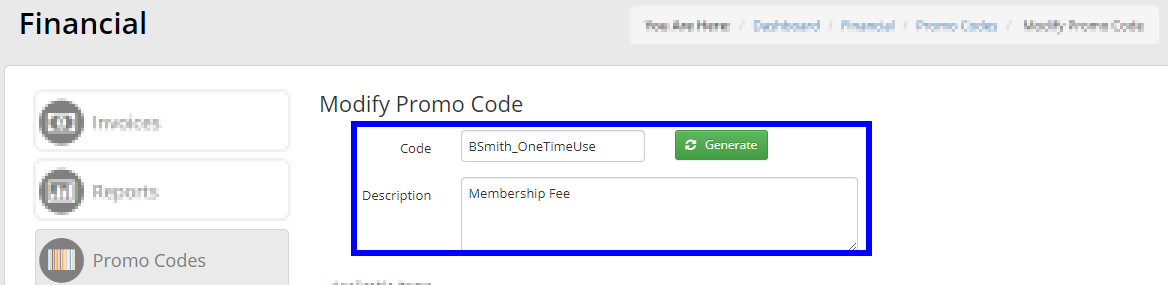
4. Click ‘Membership’ next to ‘Additional Items’, then choose what type of Membership Fee this Promo Code will apply to.
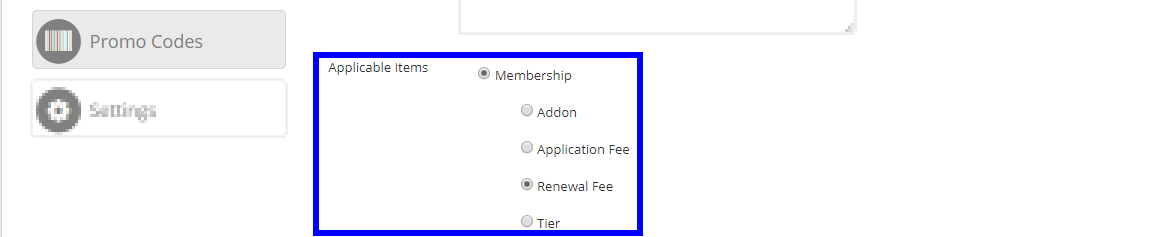
5. Configure the rest of the Promo Code’s financial options as necessary. This is where you will determine how much of a discount it will be worth, how many members can use it, and when it can be used.
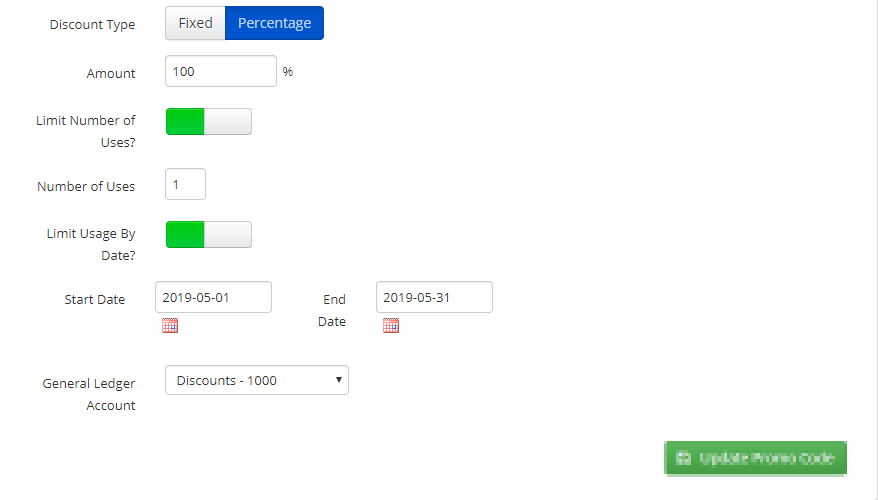
Discount Type
Choose ‘Fixed’ if this Promo Code will deduct a specific dollar value from the Membership Fee when it’s used. Specify the exact dollar value in the ‘Amount’ field.
Choose ‘Percentage’ if this Promo Code will deduct a percentage off of the entire invoice when it’s used. Specify the percentage to be discounted in the ‘Amount’ field.
Limit Number of Uses?
Toggle this ON if you would like to limit how many transactions this Promo Code can be used on before it becomes unavailable.
Limit Usage by Date?
Toggle this ON if you would like to specify when exactly the Promo Code can be used. A Promo Code cannot be used before its ‘Start Date’, and cannot be used after its ‘End Date’.
You can use this for things like early bird discounts, last minute renewal drives, etc.
General Ledger Account
Ledger Accounts are simply for your accounting purposes in Member365. You can choose which Ledger Account this Promo Code’s discounts will be saved to in your reporting by choosing from the drop-down menu.

6. Remember that you need to click ‘Create Promo Code’ to confirm your configuration, and to save the new Promo Code to your system.
Congratulations, you now know how to create and configure Promo Codes for Membership Fees in Member365.
