This article will guide you through creating an alert for an LMS course that appears as a badge on the Member Portal Dashboard. Note that this alert will only be visible to those who have access to and thus can enroll in the course.
Accessing Course Configuration
1. Log in to your Member365 Administrator Dashboard.
2. On the top bar, click ‘Modules‘, then hover over ‘Learning Management (LMS)‘ and then click ‘Course Management‘.
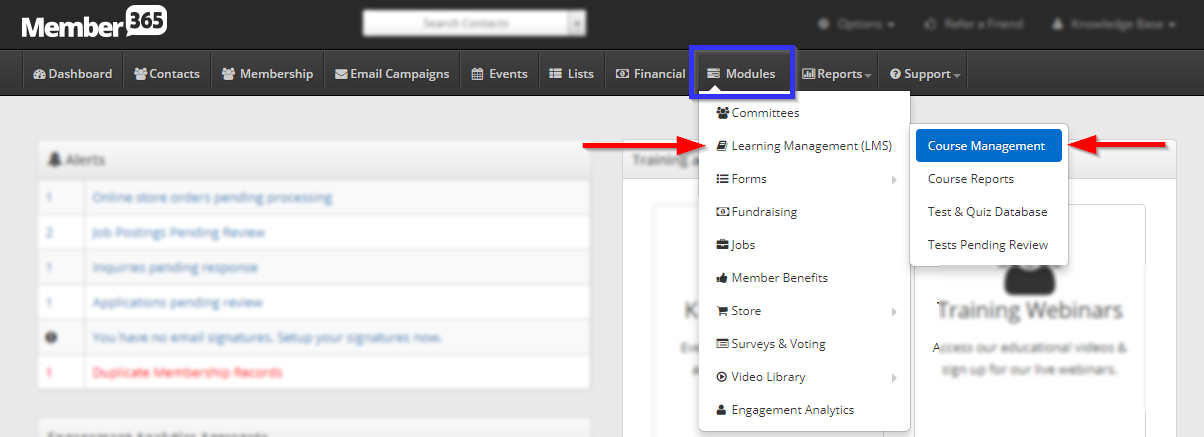
3. Click on the name of the course you would like to create an alert for, or on the pencil icon next to its name.
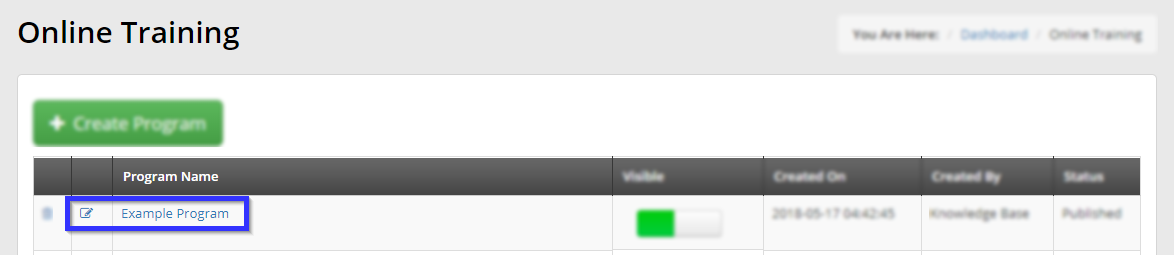
Creating a Portal Alert
4. Click on the ‘Reminders‘ tab.
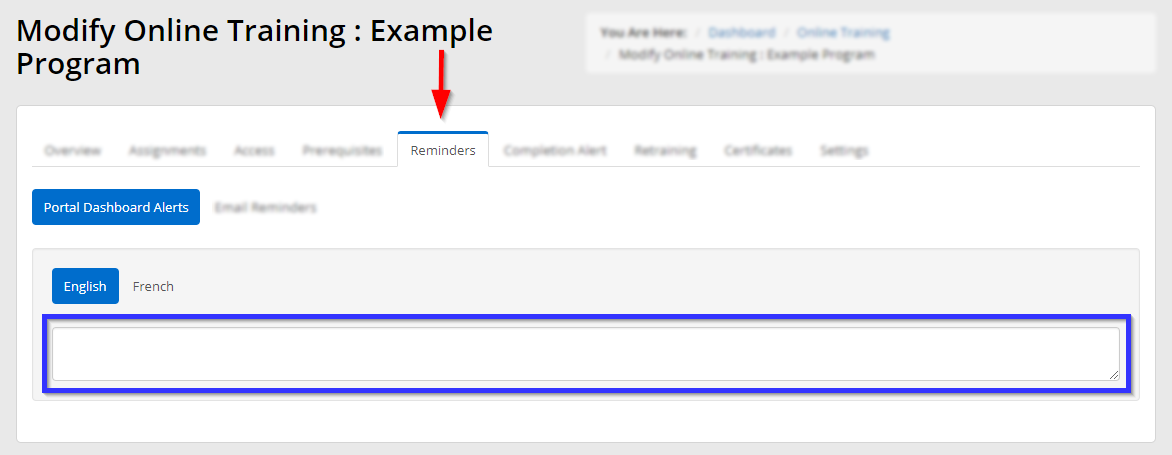
5. In the indicated text box, enter the text you would like to display in this alert.
6. Scroll down and click ‘Update‘.
Congratulations, you have created a portal alert for this LMS course!
