This guide will walk you through creating a list consisting only of primary contacts at the organizations who hold memberships in your own.
Accessing a Membership List
1. Log in to your Member365 Administrator Dashboard.
2. On the top bar, click ‘Reports‘ to open a drop-down menu; hover over ‘Membership’ and click ‘Employee Accounts‘.

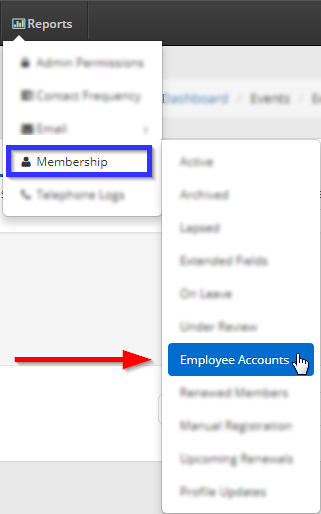
Exporting and Filtering a Report
3. Click ‘Export to Excel‘, and download the spreadsheet this link provides.
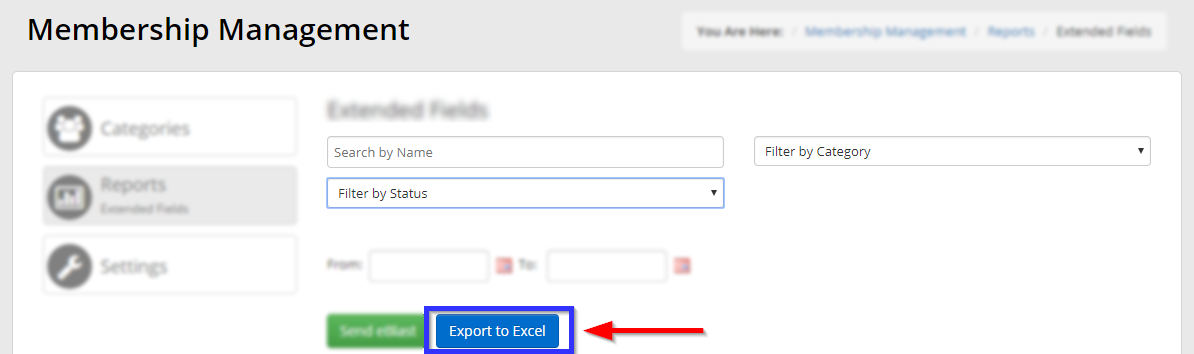
4. In the spreadsheet, sort by the ‘Type‘ column, then delete all of the entries with the type listed as ‘Employee Account‘; this will leave you with a list containing only the ‘Primary Account‘ type.
Congratulations, you have created a list of primary/organizational contacts!
