This article will describe how to create a list of all contacts who are attending an event on a specific date. Note that this article presumes that you have created multiple distinct ticket types that each correspond to a specific day within your event.
Selecting the Event
1. Login to your Member365 Administrator Dashboard.
2. Click “Events” in the top bar.

3. Click “Reports”.
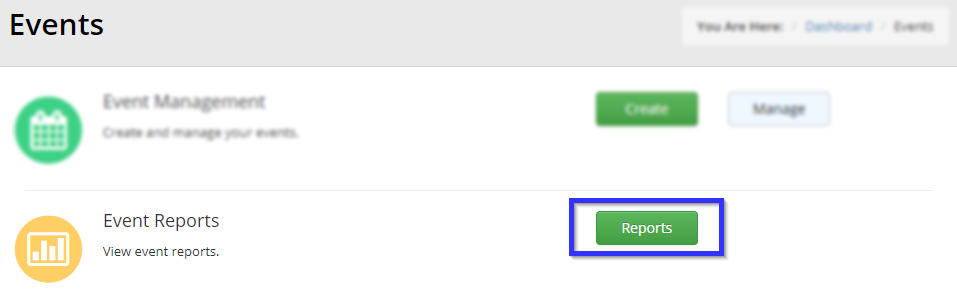
4. Select the event in question by typing its name into the search bar and then clicking its name.
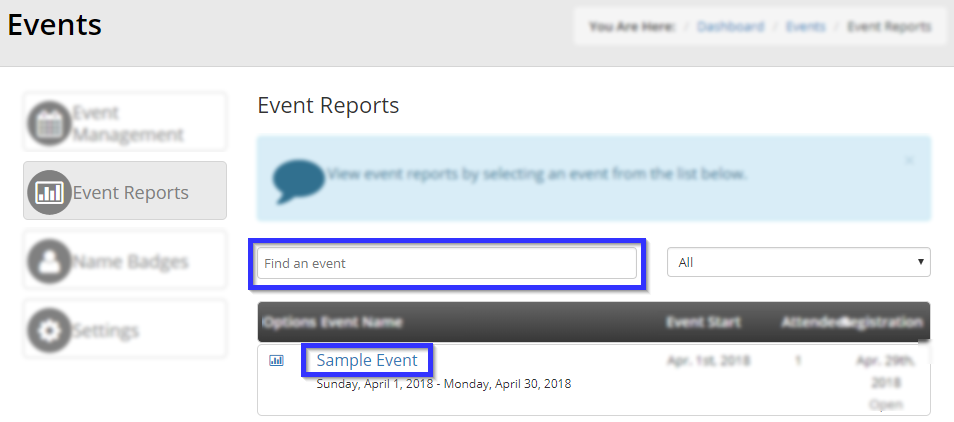
Creating a List of Attendees
5. Click the “Attendance” tab.
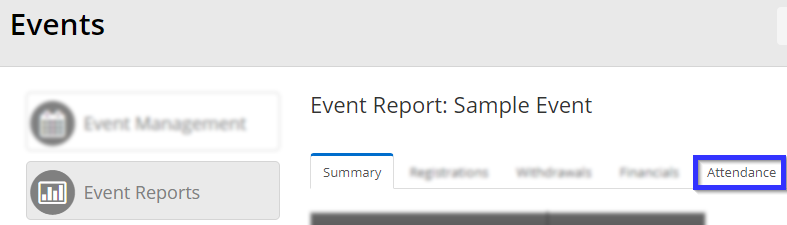
6. Click “Export to Excel” to create an Excel spreadsheet that lists all of your attendees.
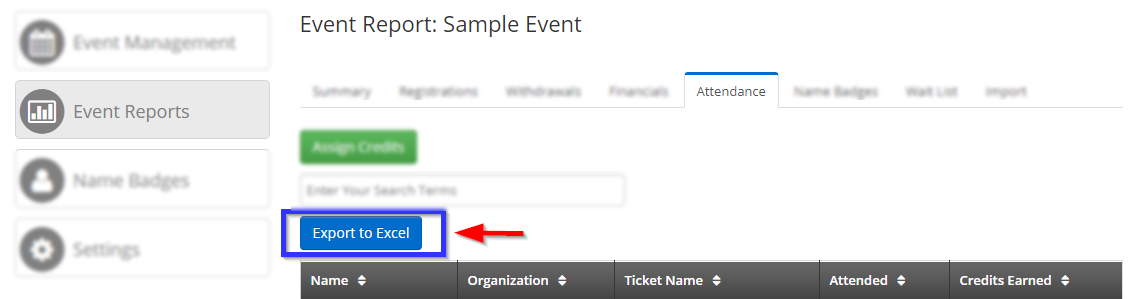
7. The spreadsheet will resemble the following image.

This spreadsheet can be sorted by the ticket type, and if the tickets have been organized by the date to which they correspond, sorting by that column will allow you to group together all the contacts who attended an event on a specific day.
Congratulations, you have created a list of all attendees to an event on a specific day!
