In order to add a YouTube video to your video library, you must copy it’s embed code. The guide below will show you where to find it, and how to copy it!
Open Your Video
1. Using YouTube, navigate to the video you would like to add to your Video Library.

2. Select your video, and click the ‘Share‘ button beneath it.
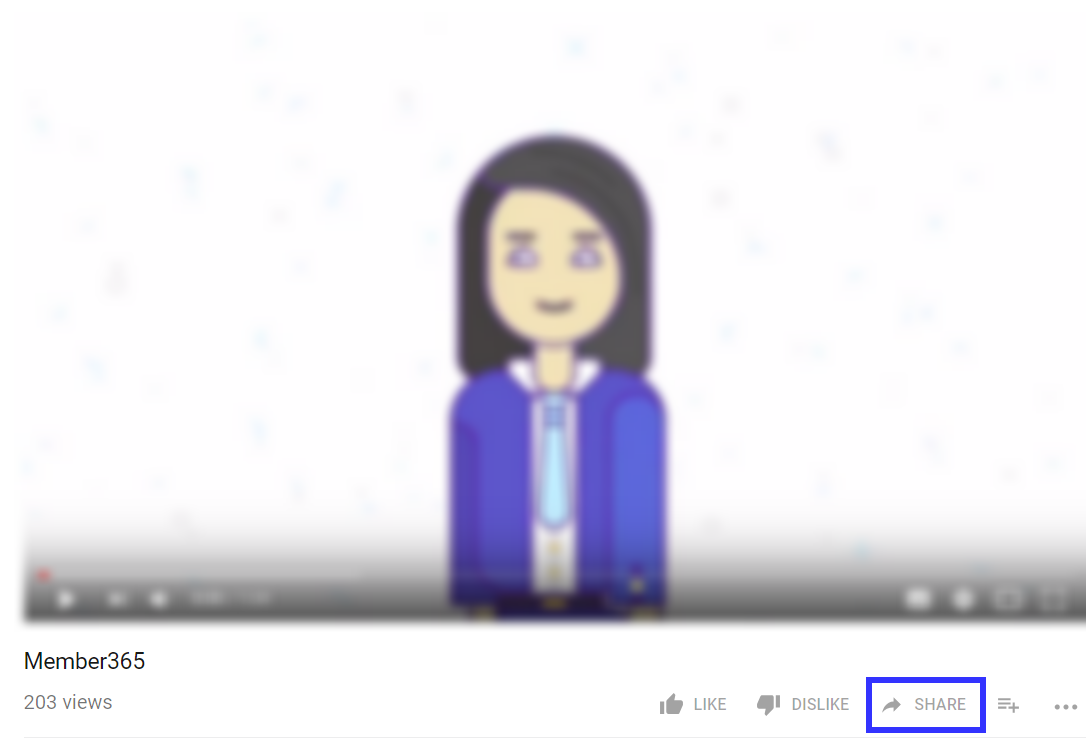
3. From the dialogue that opens, click ‘Embed‘.
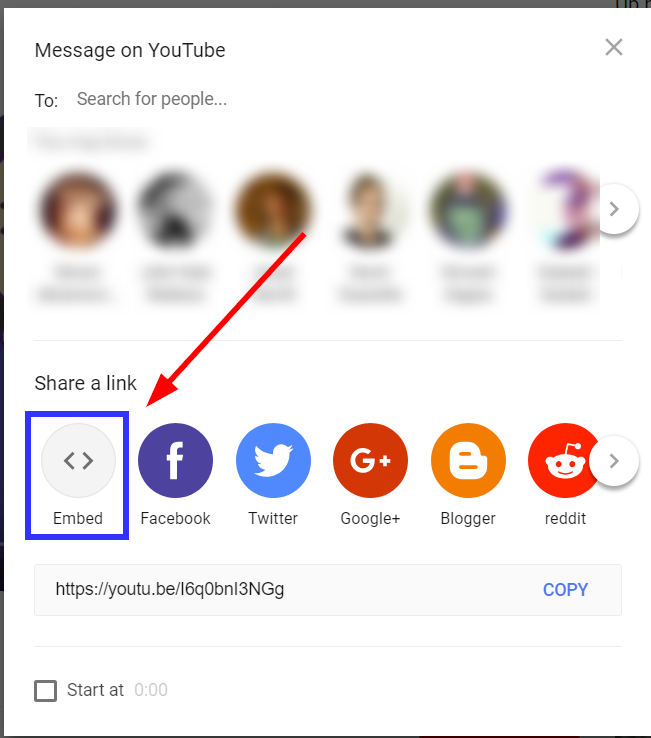
4. This will open a screen allowing you to open the embed settings, and copy your embed code. Select the settings you would like, and when done, click ‘Copy’ at the bottom right of the dialogue.
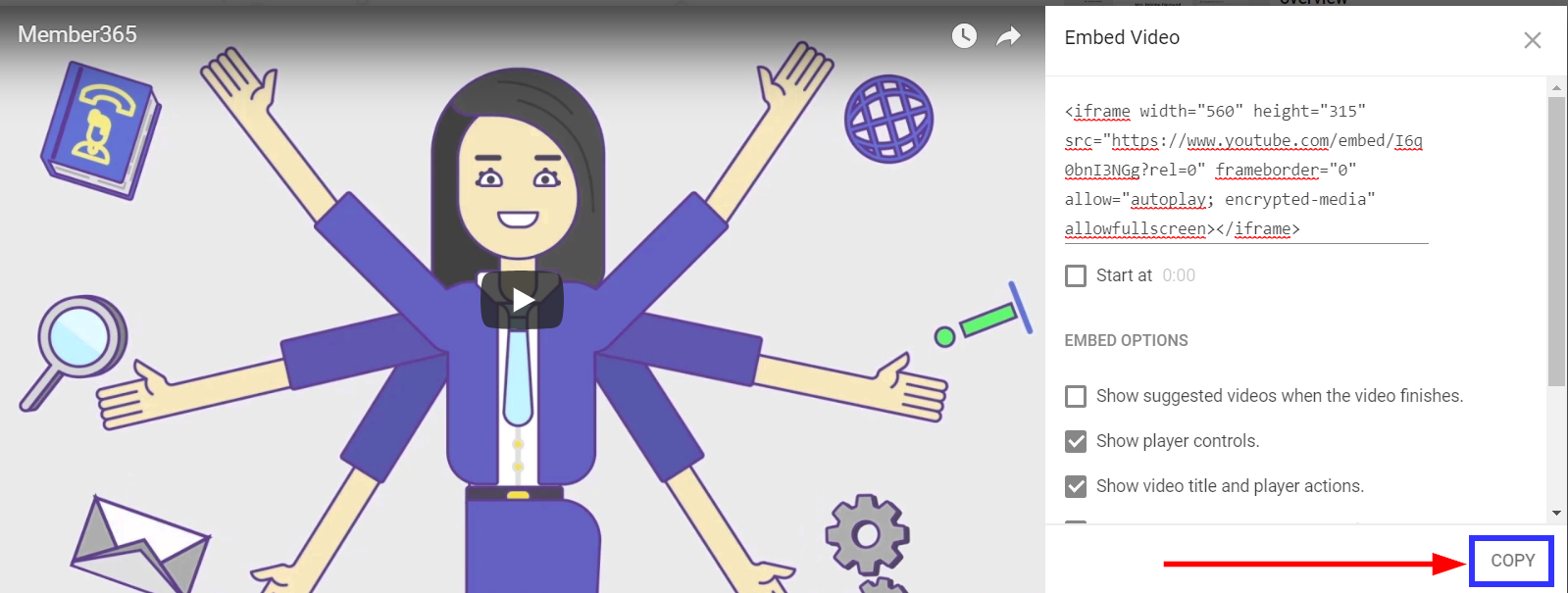
5. With your embed code copied, navigate to your Add a Video screen, and insert the code into the ‘Embed Code’ field!
For more information on adding videos to Member365, be sure to refer to our article “How to Add a Video to the Video Library.”
