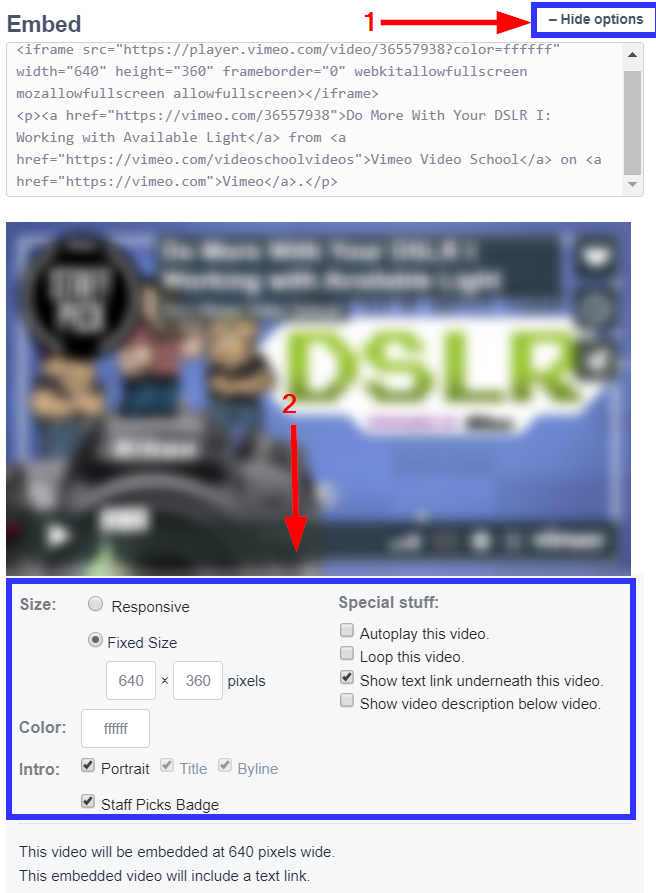This guide will show you where to find, and how to copy, a video from Vimeo to your Member365 Video Library.
Navigate to Your Video
1. Using the Vimeo search bar, find and select the video you would like to bring to your Video Library.

2. While your video plays, navigate to the ‘Share‘ button below it, and click it.

Access Your Embed Code
3. From the resulting dialogue, scroll to the ‘Embed’ field. If you are OK with Vimeo’s default settings for embedded videos, copy the code and you’re done! If you would like more control over video settings, follow step 4 below.
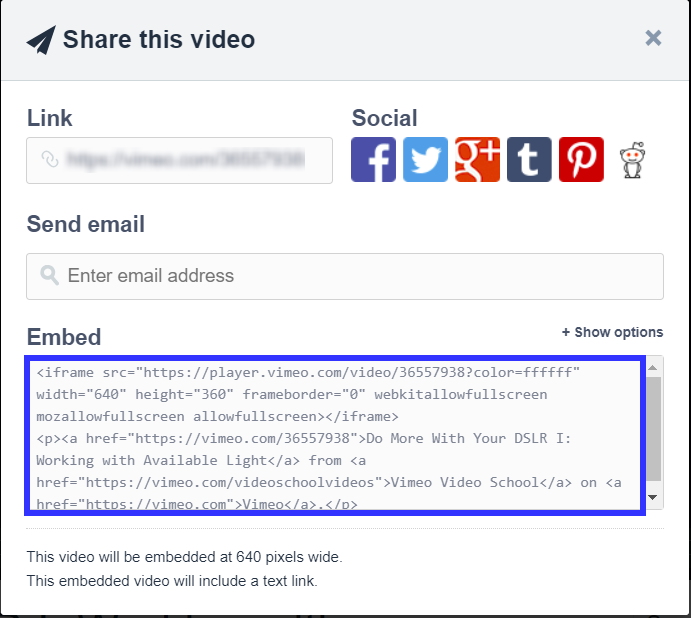
Adjust Video Settings as Needed
4. (Optional) If you would like more control over video settings, click ‘Show Options’, and configure your video as needed. (Pictured below)