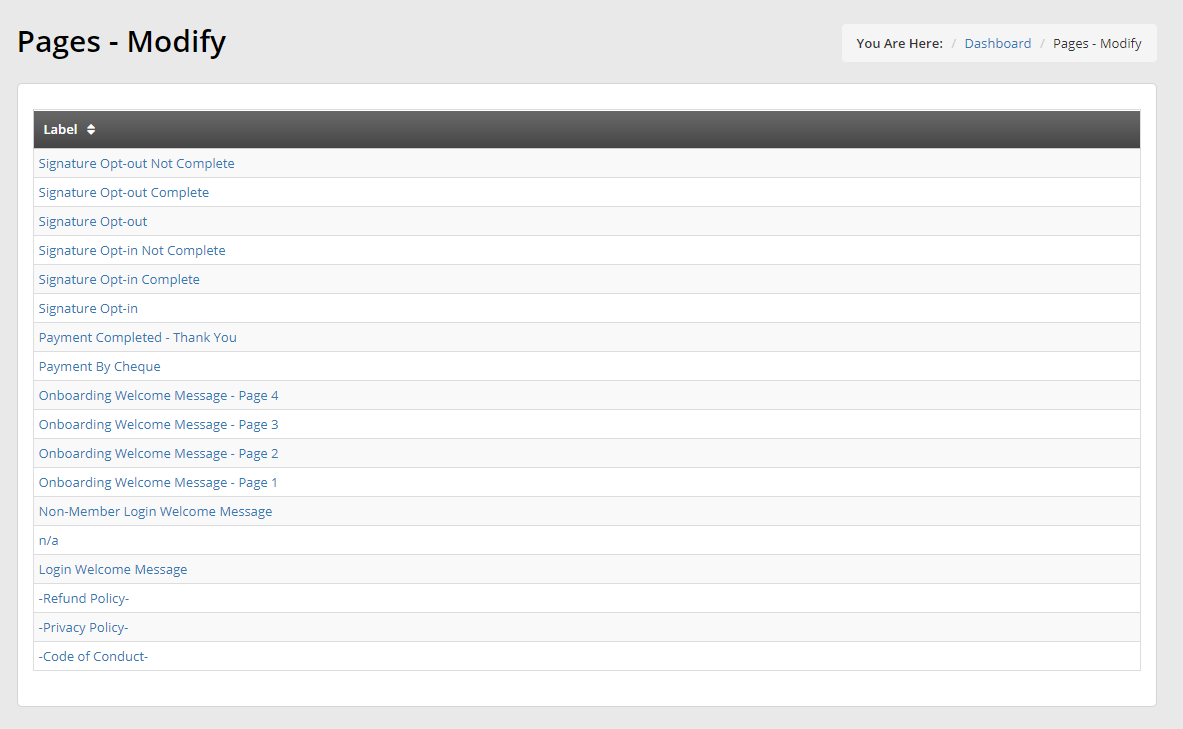Member365 offers your organization the ability to configure the function and appearance of your Member Portal. By adjusting aesthetics, content, and functionality – you can offer more value to your members, and enjoy the increased engagement that results!
Here’s how:
Navigate To Member Portal Configuration
1. Log into your Member365 administrator dashboard.
2. At the very top of the page, click ‘Options’, and then ‘Configuration’.
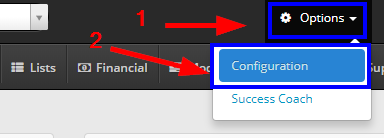
3. From the ‘Configuration Page’, find ‘Member Portal’, and click ‘Setup‘.

Configure Member Portal Settings
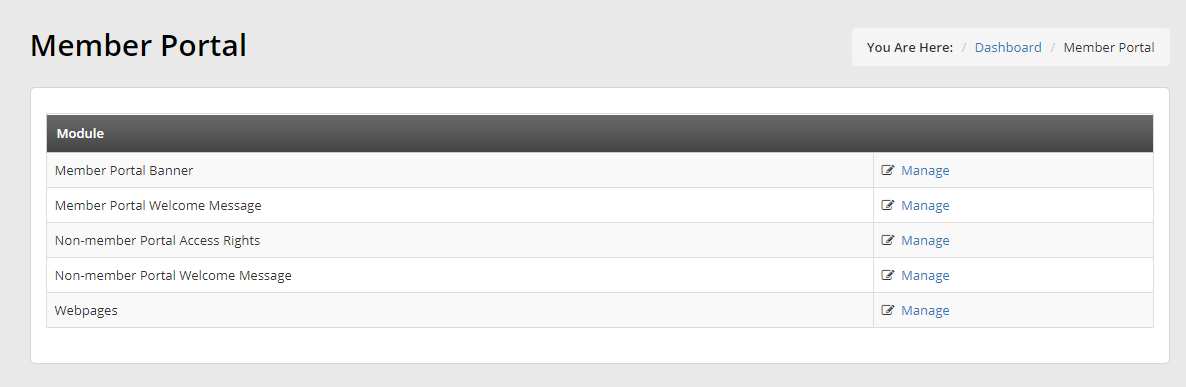
From the Member Portal configuration screen, you’ll see a variety of configuration options. As there is no particular order you should approach them in, we’ll describe what each does below.
Member Portal Banner
Clicking ‘Manage‘ in the ‘Member Portal Banner’ section will bring you the fololwin a page offering you the ability to:
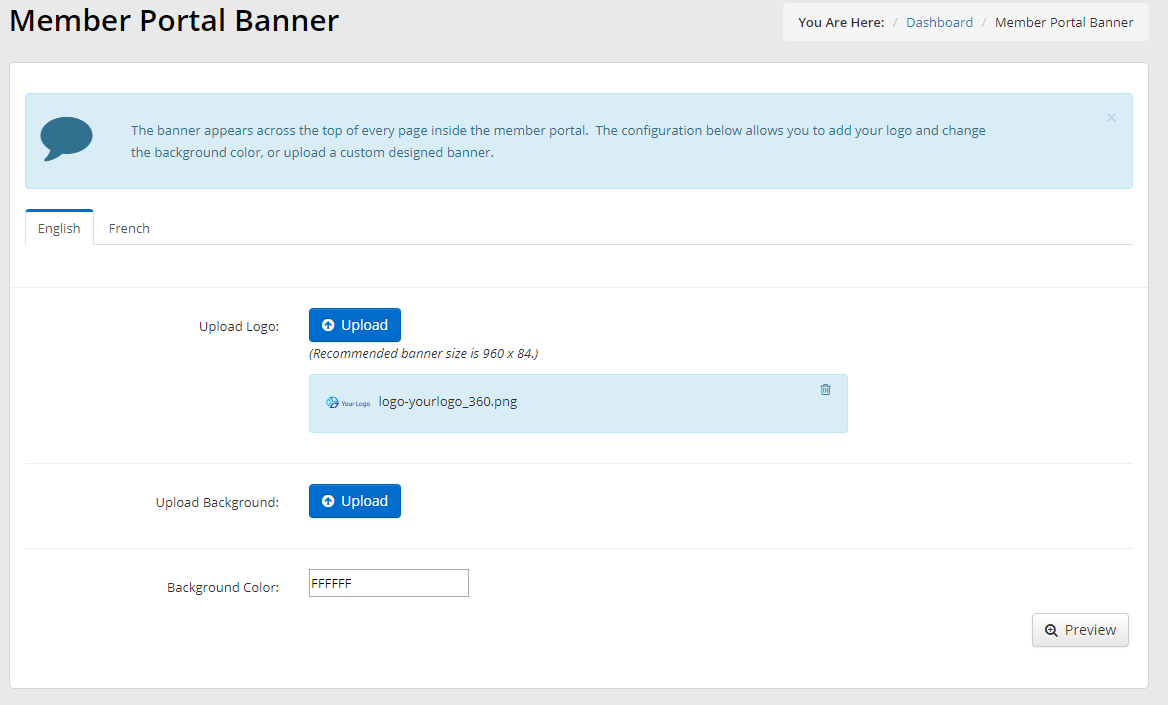
Upload Logo: Uploading your logo will allow you to brand your portal by displaying your logo across the top of every page your members see within the member portal.
Upload Background: To further drive your brand, upload a custom design here to be your Member Portal banner.
Background Color: Using HEX code, or selecting your choice of color using our color selection tool, this section will allow you to adjust the background color of your Member Portal.
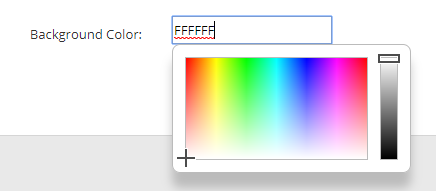
Member Portal Welcome Message
Clicking ‘Manage‘ in the ‘Member Portal Welcome Message’ section will bring you to a page allowing you to adjust the content seen by viewers when logging into your member portal.
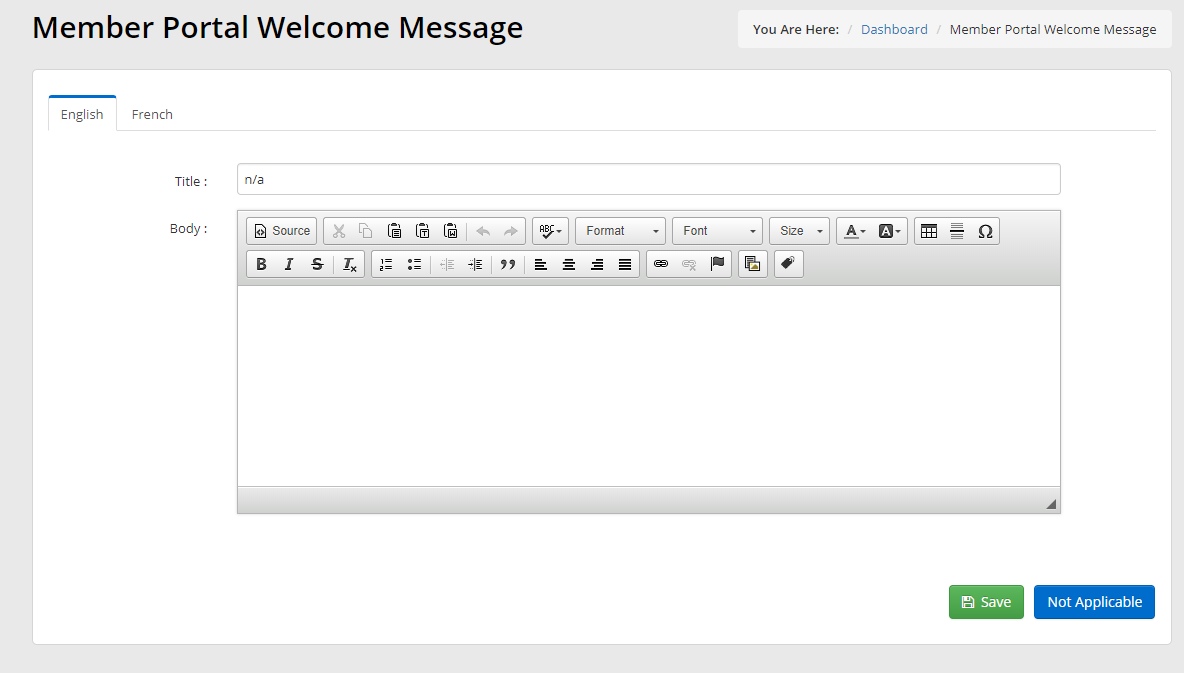
Non-Member Portal Access Rights
These settings allow you to control how your Member Portal looks and works for non-members with Portal access. Using the toggles in this screen, you can provide or deny access to any of the Member365 functions you would like for your members.
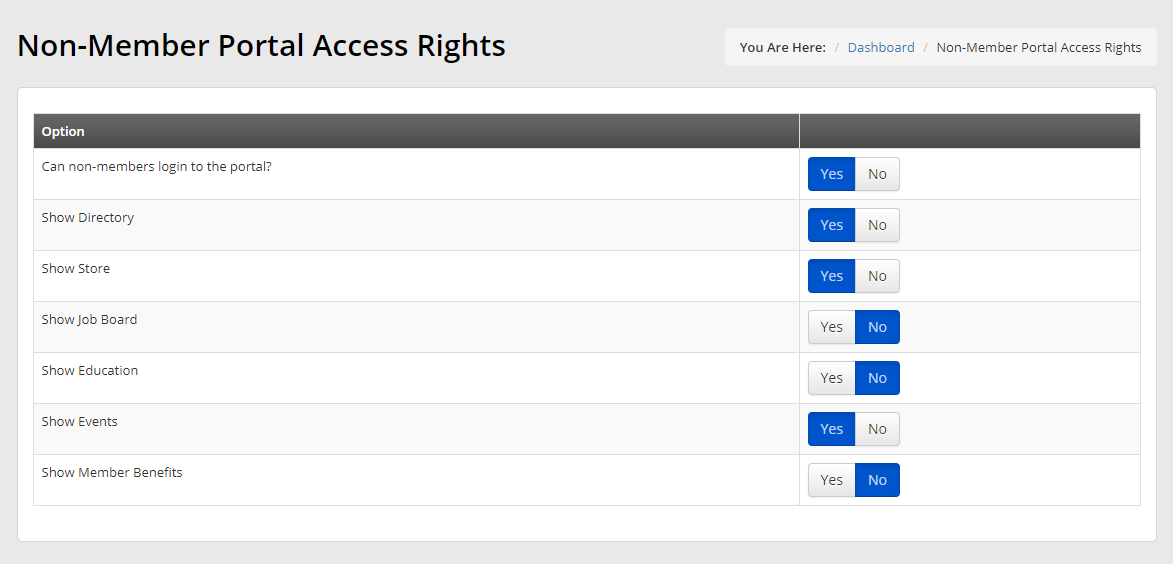
Non-Member Portal Welcome Message
These settings allow you to configure the welcome message seen by Non-Members accessing your Portal.
Webpages
For the deepest level of customization, ‘Pages‘ offers comprehensive control over the content seen by members and non-Members alike when using your member portal. Clicking any one the options will allow you to modify the messages received by users when engaging with your member portal.