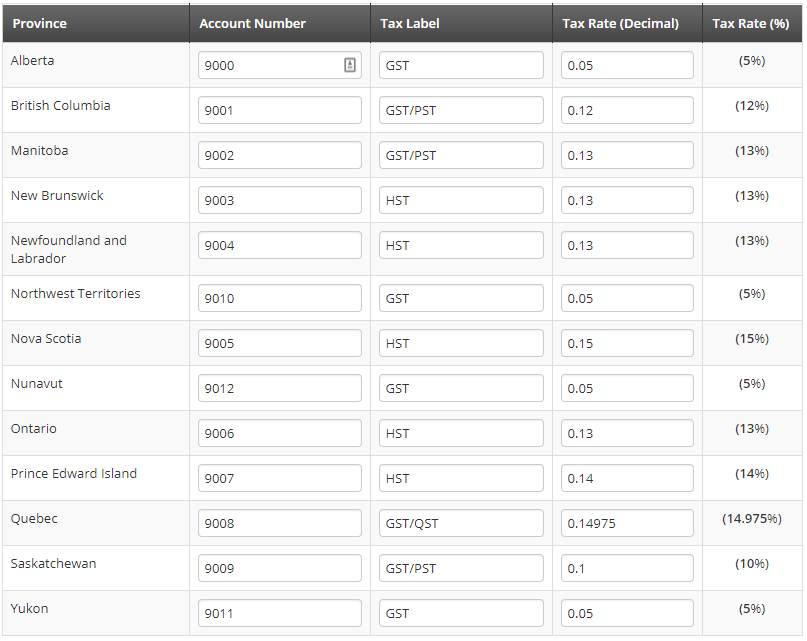To adjust the tax tables Member365 uses to charge tax on invoices, your first step is to:
Navigate to Financial Settings
1. From your administrator dashboard, click ‘Financial‘
![]()
2. In the ‘Settings’ section, click the green ‘Settings’ button.
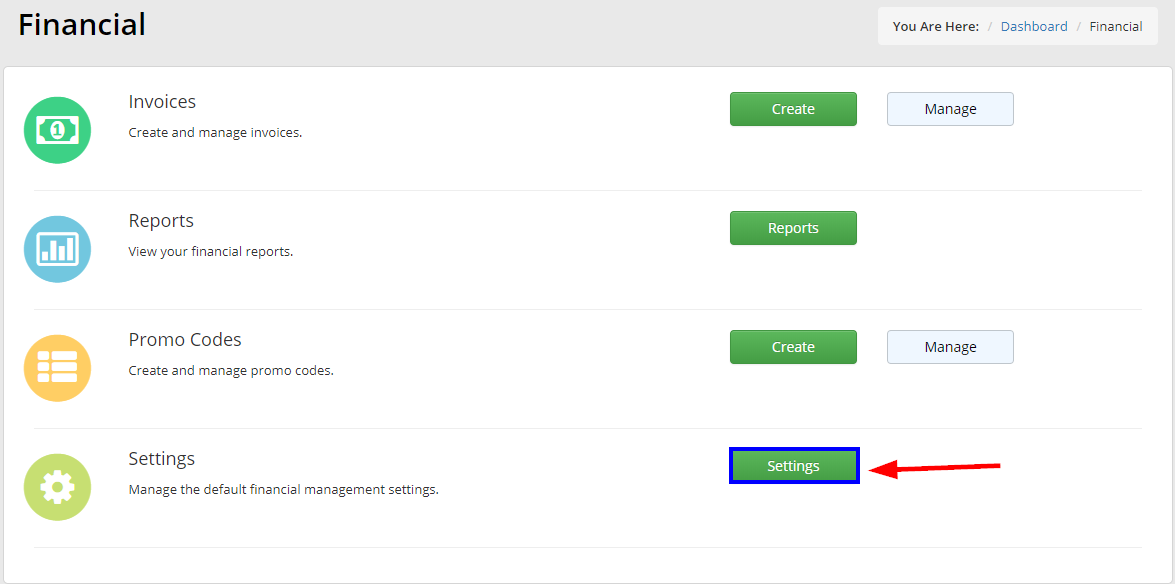
Find and Edit Tax Tables
3. From the Financial Settings, click ‘Sales Tax’
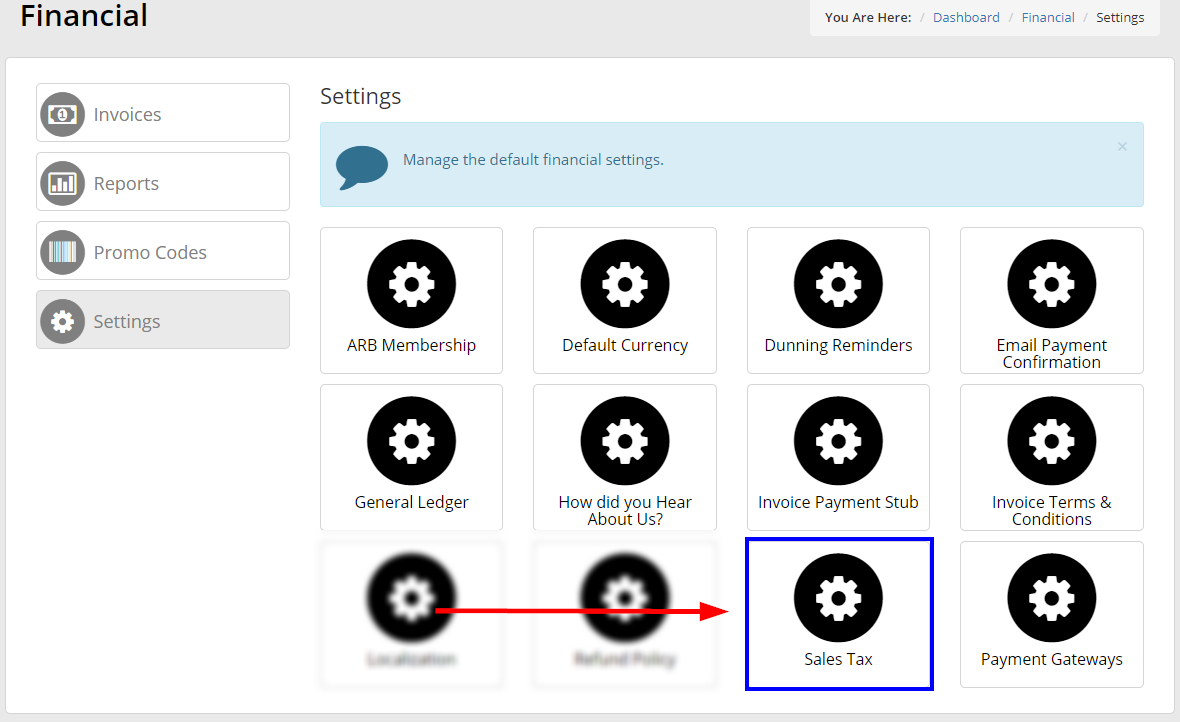
4. Click ‘Tax Tables’
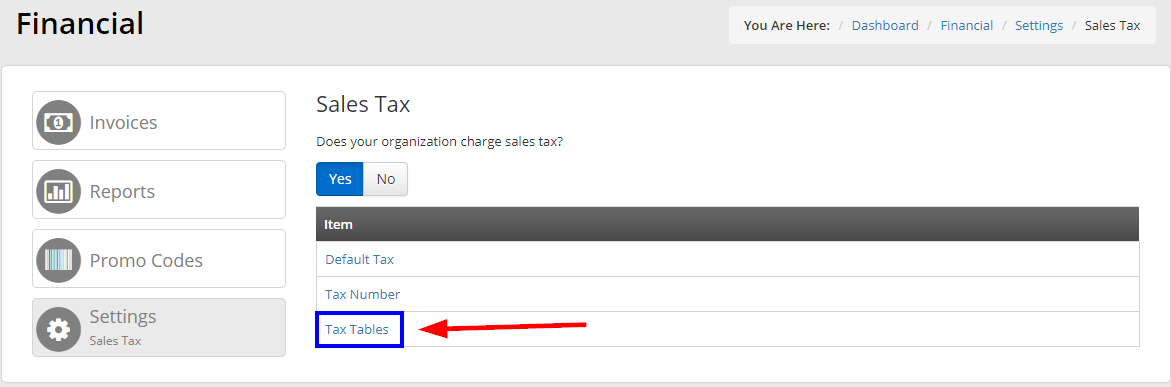
5. Using the tabs, select the nation you would like to adjust settings for (Canada, United States, Australia).

6. Using the table below, adjust regional tax settings as required.