This article will guide you through accessing and editing the on-screen messages shown to a user as they complete the process of creating a new job posting through the Member Portal.
Accessing Job Board Configuration
1. Login to your Member365 Administrator Dashboard.
2. On the top bar, click ‘Options‘, and then click ‘Configuration‘ from the drop-down menu that appears.

3. In the section marked ‘Job Board‘, click ‘Setup‘.
Reviewing Job Board Messages
4. From the Job Board Configuration screen, next to ‘On Screen Messages‘, click ‘Manage‘.
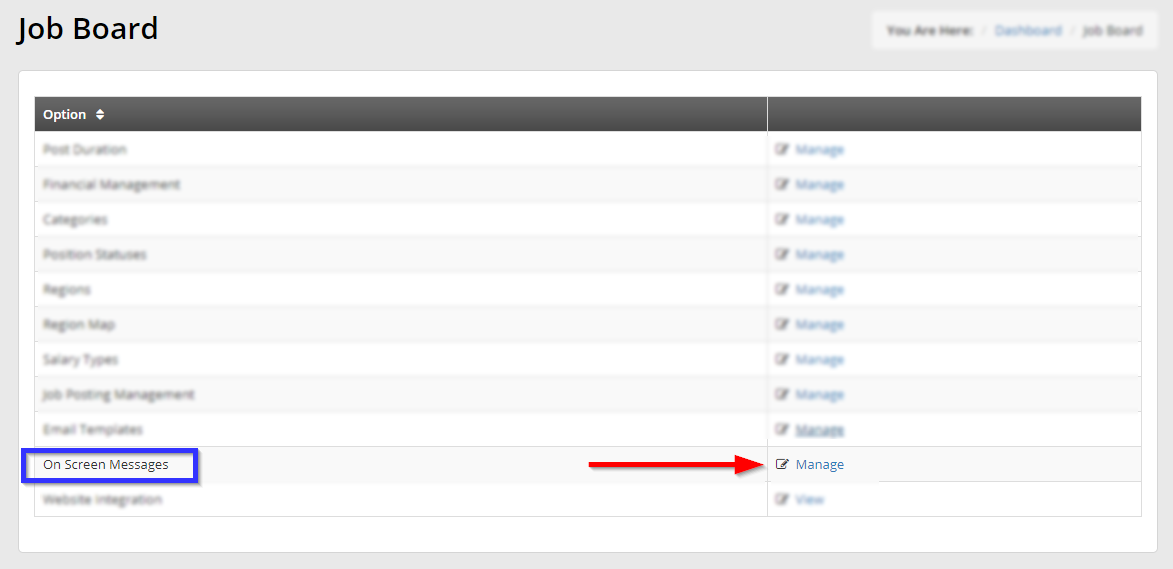
5. Clicking on any of the following entries to open a text editor containing the current message. Make any desired changes to the contents of the text editor, and click ‘Update‘ to save your changes. Continue reading to learn when each of these messages is displayed.
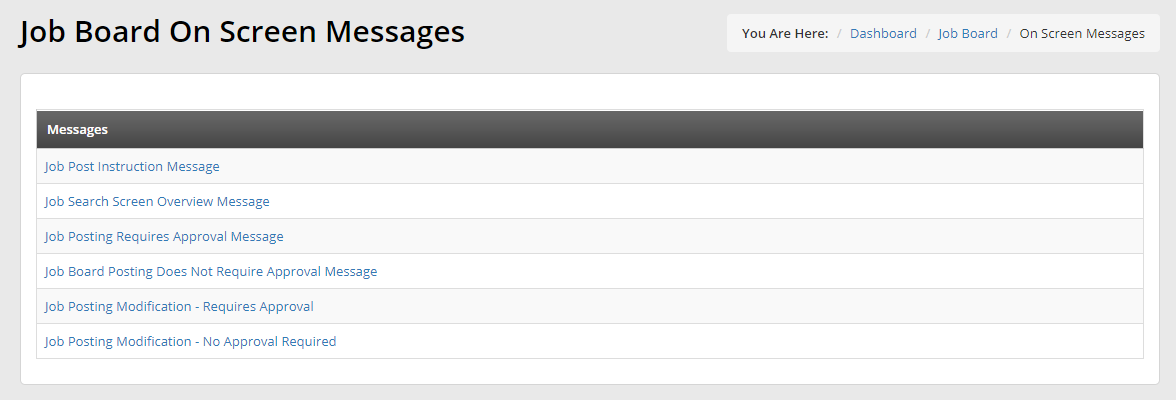
Job Post Instruction Message: This message is displayed at the top of the submission form shown to an employer creating a post.
Job Search Screen Overview Message: This message is displayed when an employer reviews the listings they have created.
Job Posting Requires Approval Message: This message is displayed when an employer submits a job posting that is subject to administrator approval.
Job Posting Does Not Require Approval Message: This message is displayed when an employer submits a job posting that is not subject to administrator approval.
Job Posting Modification – Requires Approval: This message is displayed when an employer makes an edit to a job posting when you have required approval for editing.
Job Posting Modification – No Approval Required: This message is displayed when an employer makes an edit to a job posting and you have not required approval for editing.
Continue Configuration
To continue configuring your Job Board, step through our next ‘Getting Started’ article, How to Configure Job Board Post Management Settings.

