Event Forms can be attached to specific Event Tickets, or to overall Event Registrations.
As an administrator, you will want to compile these Form Responses to view them as a report. Continue reading this article to learn how to pull a report of the Form Responses for your Event!
Accessing the Event Report
1. From the Member365 Administrator Dashboard, click ‘Events’ at the top of the page.

2. On the page that follows, click ‘Reports’ next to ‘Event Reports’.
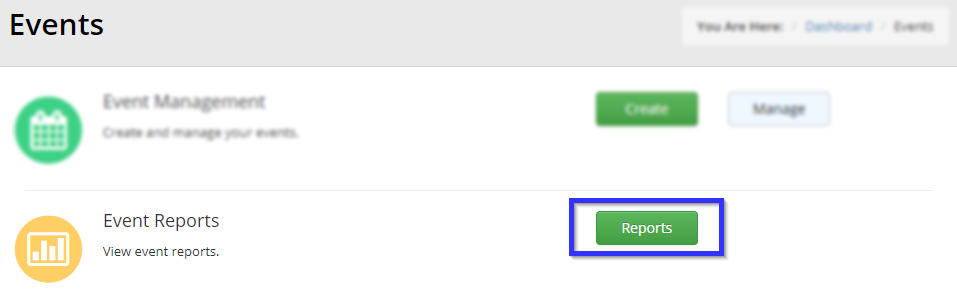
3. Locate the name of the event whose report you wish to pull, using the search bar if necessary, then click its name.
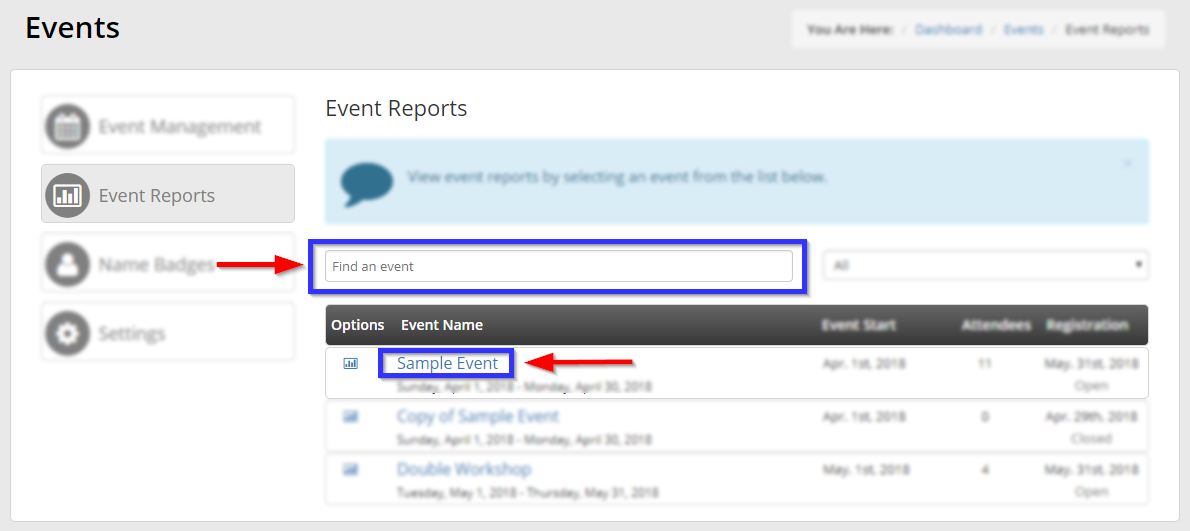
Compiling an Event Form Report
4. Click on the ‘Forms‘ tab.

5. Select the name of the form whose data you are compiling. In this example, there is only one form, titled ‘Favourite Colour – Events’.
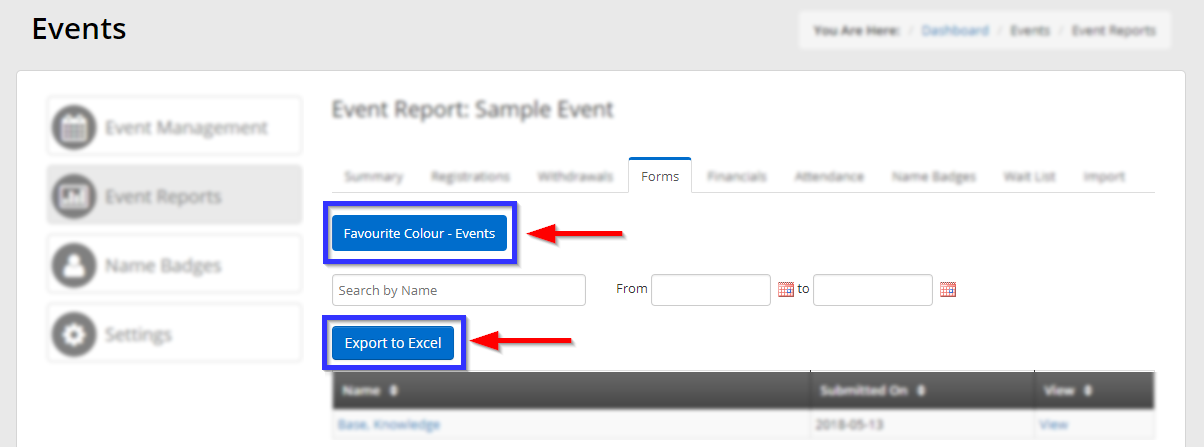
6. You will see a list of registrants who have responded to the form. The list can be filtered by entering a name in the search bar, or by specifying a range of submission dates. Click the registrant’s name to view their individual response.
When satisfied with your filters, click ‘Export to Excel‘ to download a spreadsheet containing the responses of all registrants on the list.
Congratulations, you have exported the Form Responses for your event!
