It’s easy to check whether or not an email was sent to a Contact in Member365!
Almost every message sent from your system is logged automatically in the Contact’s Communication & File Log. You can use the Email and Emarketing sections of the Communication & File Log, to verify that an email was sent successfully to your contact!
Communication & File Log
1. From the Member365 Administrator Dashboard, type the name or email of your contact in the search bar at the top of the page.

2. Click the contact when they appear in the results.

3. Scroll down to the ‘Communication & File Log’ in the lower middle section of their Contact Record.

Was the Email Sent?
Almost all Emails sent by the system to this contact will log under the ‘Emails’ tab of the Communication & File Log.
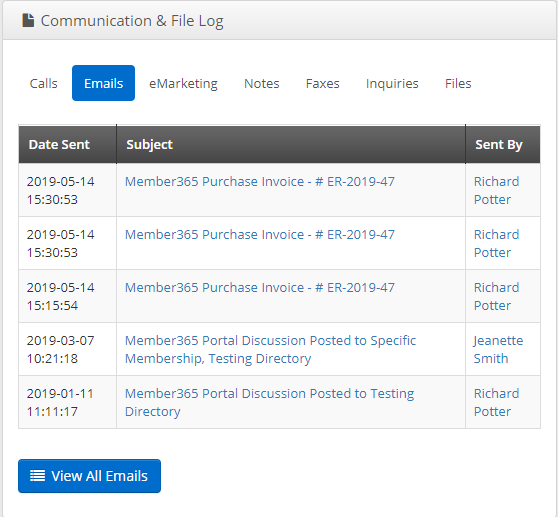
Check the ‘Emails’ tab for Purchase Receipts, Event Confirmation Emails, Renewal Reminders, Workspace Notifications, or any other email that should have been sent to this Contact!
If the Email you’re looking for is not listed, then it was not sent by the system. Remember to click the ‘View All Emails’ button to see the Contact’s full Email history.
Contact Didn’t Receive the Email
If your Contact is reporting that they never received an Email, but you see it in their Communication & File Log, then it is likely an issue on their end.
Some examples of this are emails going into junk folders or being blocked as spam if the sender email address is not marked as a safe sender on the recipients email server.
An Email will only ever display in the Communication & File Log if it was sent out of the System successfully.
Ask you Contact to check their blocked senders list, their spam settings, and their junk folders. We also have a Knowledge Base article on steps to troubleshoot email delivery in Member365.
If you’re still unable to find a resolution, please reachout to our Support Team.
Congratulations, you now know how to check whether or not an Email was sent from the system!
