This article will guide you through changing your password through the Member Portal; it is intended for use in advising your members in changing their passwords, but it is also applicable to administrators currently using the Member Portal.
Changing Your Password
1. Log into the Member Portal using your current password.
2. Click your name in the upper-right corner, and click ‘My Password‘ from the drop-down menu that appears.
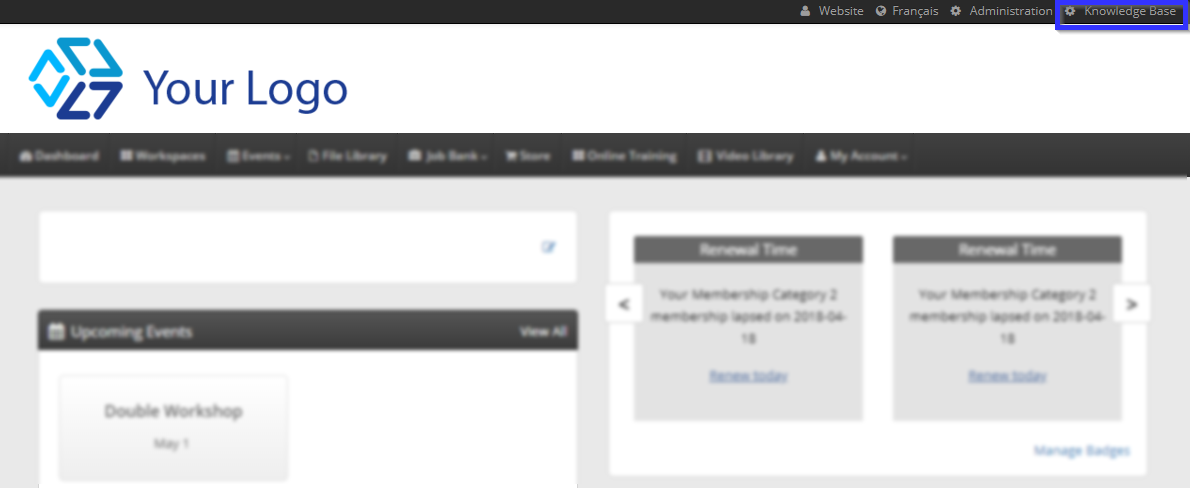
3. Enter your current password and your new password in the corresponding text fields, retype the new password under ‘Confirm Password’, then click ‘Update Password‘.
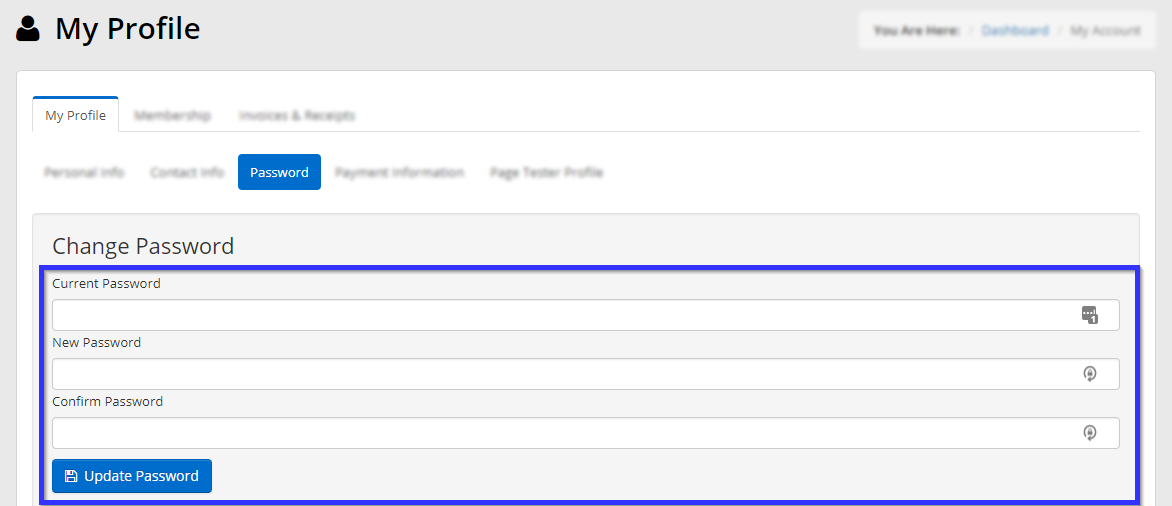
Congratulations, you have updated your password!
