This article will step you through the process of changing your personal email signature in Member365.
Navigate to Profile Settings
1. From your Administrator Dashboard, click your name at the top-right of the page.

2. From the resulting list, click ‘My Profile‘
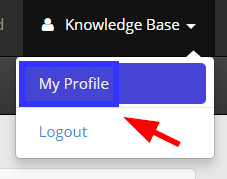
Add or Edit Your Signature
3. From the ‘My Profile’ page, click the ‘Signature‘ tab.
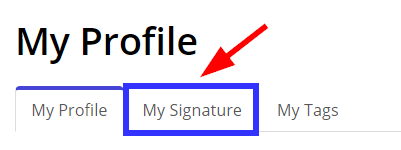
4. If you do not currently have an email signature, or would like to add another, click ‘Add Signature’ 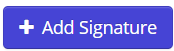
5. If you already have a signature, and would like to edit it, navigate to the relevant signature box and edit the text within.
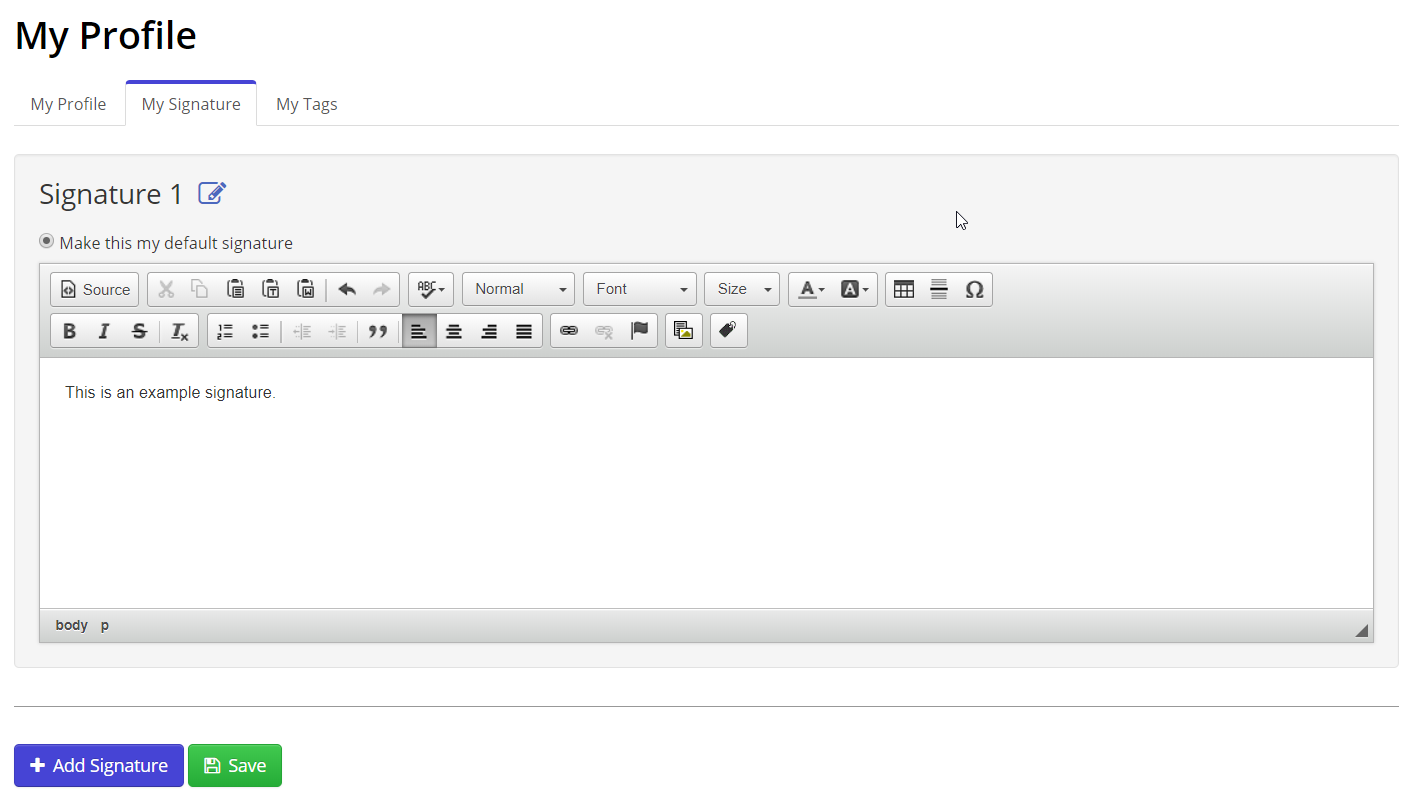
Congratulations! You’ve learned how to edit an add an email signature to Member365.
