This article will guide you through changing the image displayed in the Training Zone, seen here:
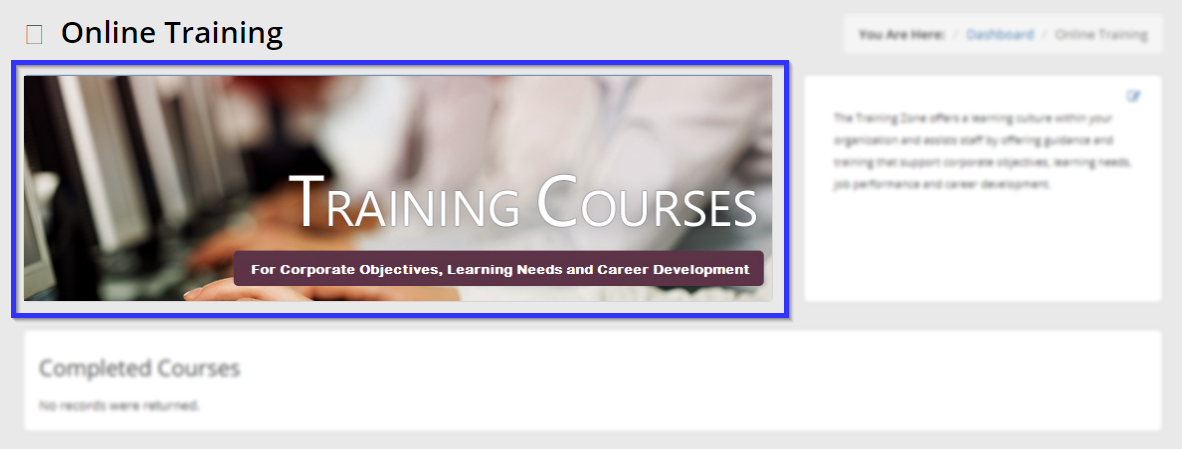
Changing the Training Zone Banner
1. Log in to your Member365 Administrator Dashboard.
2. On the top bar, click ‘Options‘, and then click ‘Configuration‘ from the drop-down menu that appears.

3. In the section labelled ‘Learning Management System (LMS), click ‘Setup‘.
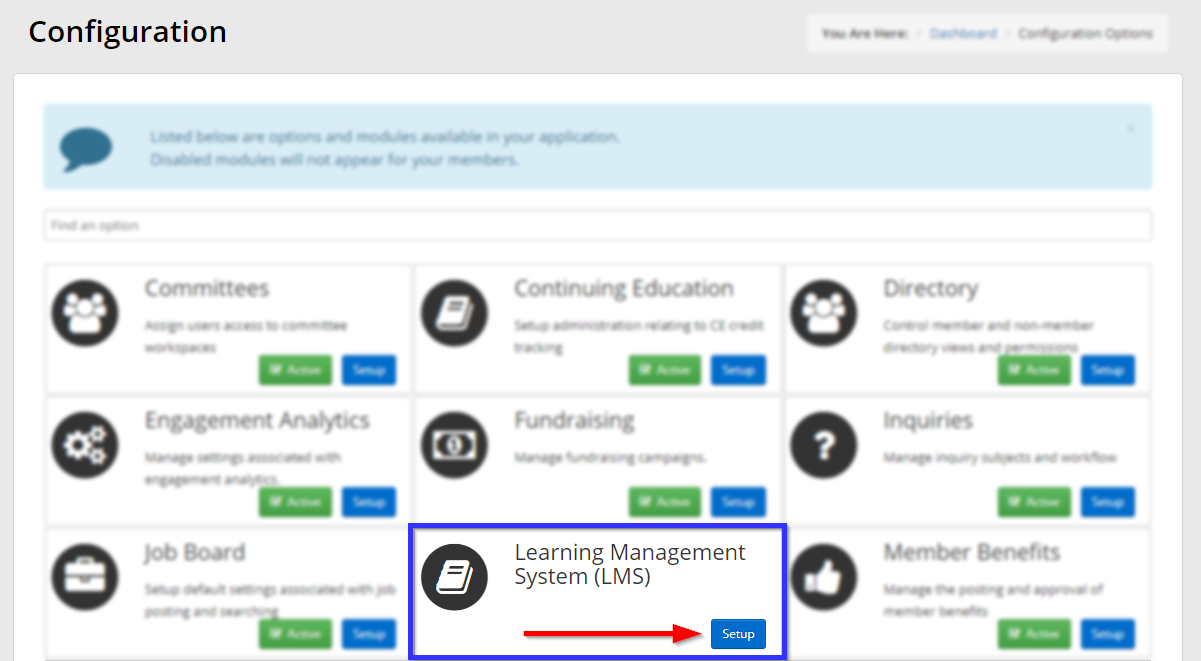
4. Next to ‘Online Training Default Course Banner’, click ‘Manage‘.
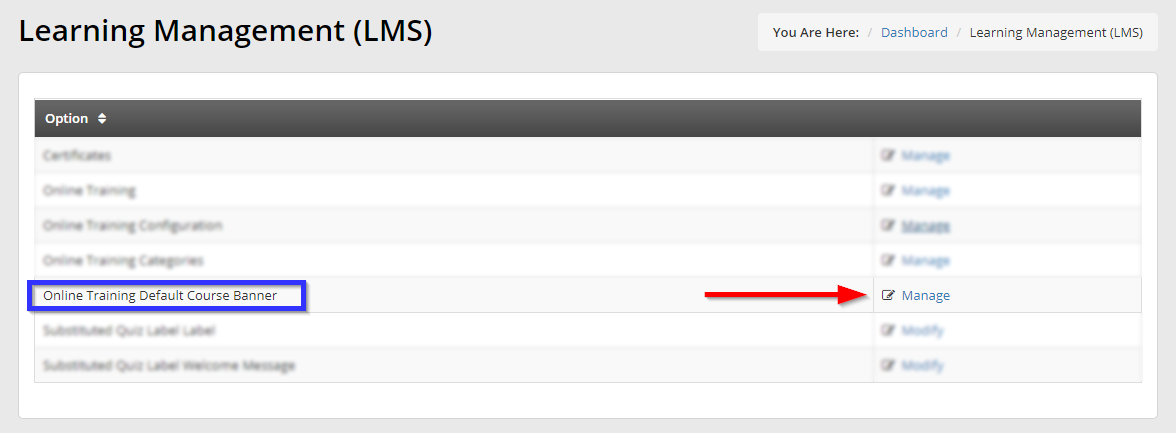
5. Click ‘Choose File‘ to navigate to an image on your computer and select it as the landing page image.
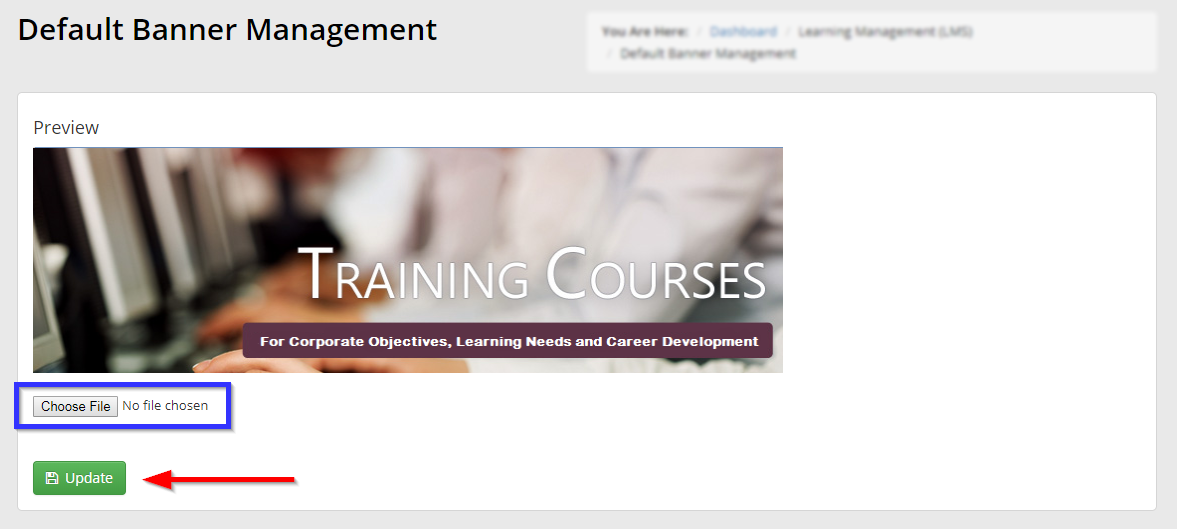
6. Click ‘Update‘.
Congratulations, you have changed the Training Zone banner!
