This article will guide you through changing the credentials a user enters to access the Member Portal.
Changing a Portal Username
All users, both members and non-members, access the system by entering their primary email address as their username; in order to change their primary email address, follow the instructions in this Knowledge Base article and enter new information into the ‘Email Address (primary)‘ field before saving.
Changing a Portal Password
In order to change a user’s password, follow these instructions:
Navigate to the Contact Record
1. Log into your Member365 administrator dashboard.
2. In the search bar at the top of your screen, enter the contact you wish to manage, and click their name when it appears.
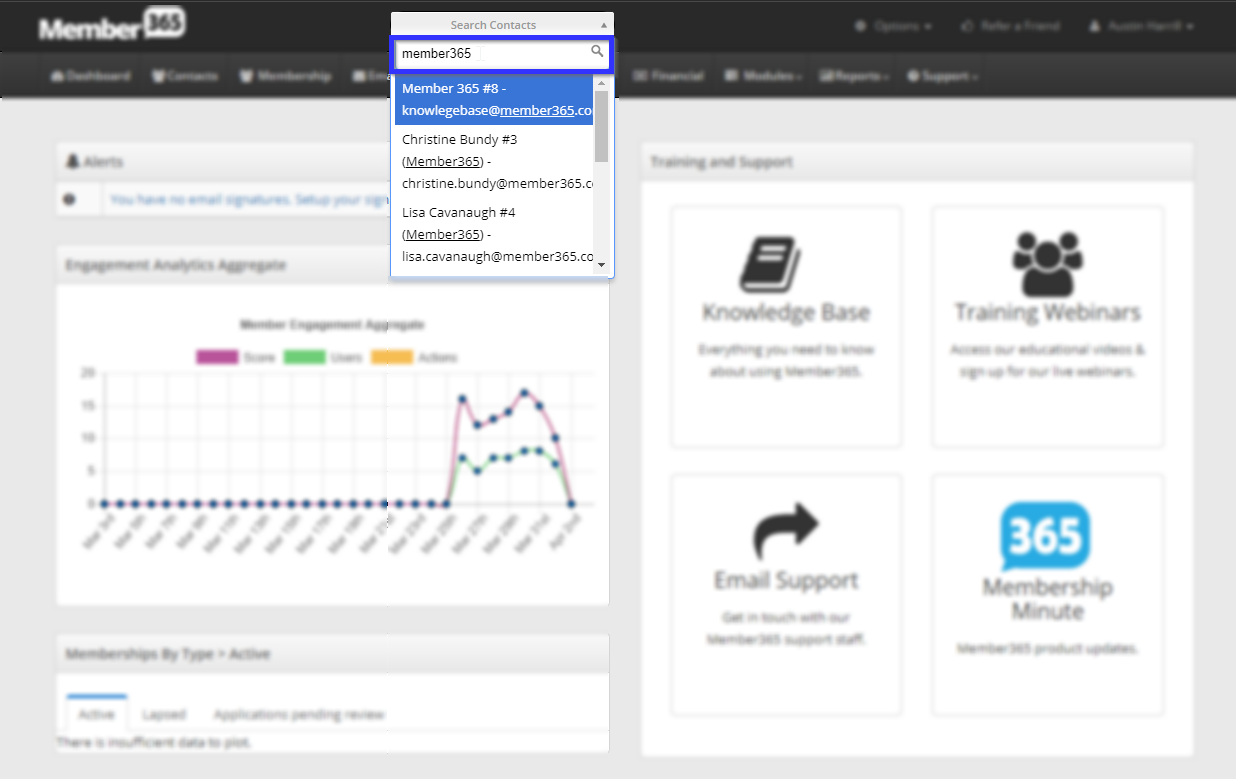
Navigate to Password Reset
3. On the left sidebar of the Contact Record, click the ‘Reset Password‘ button.
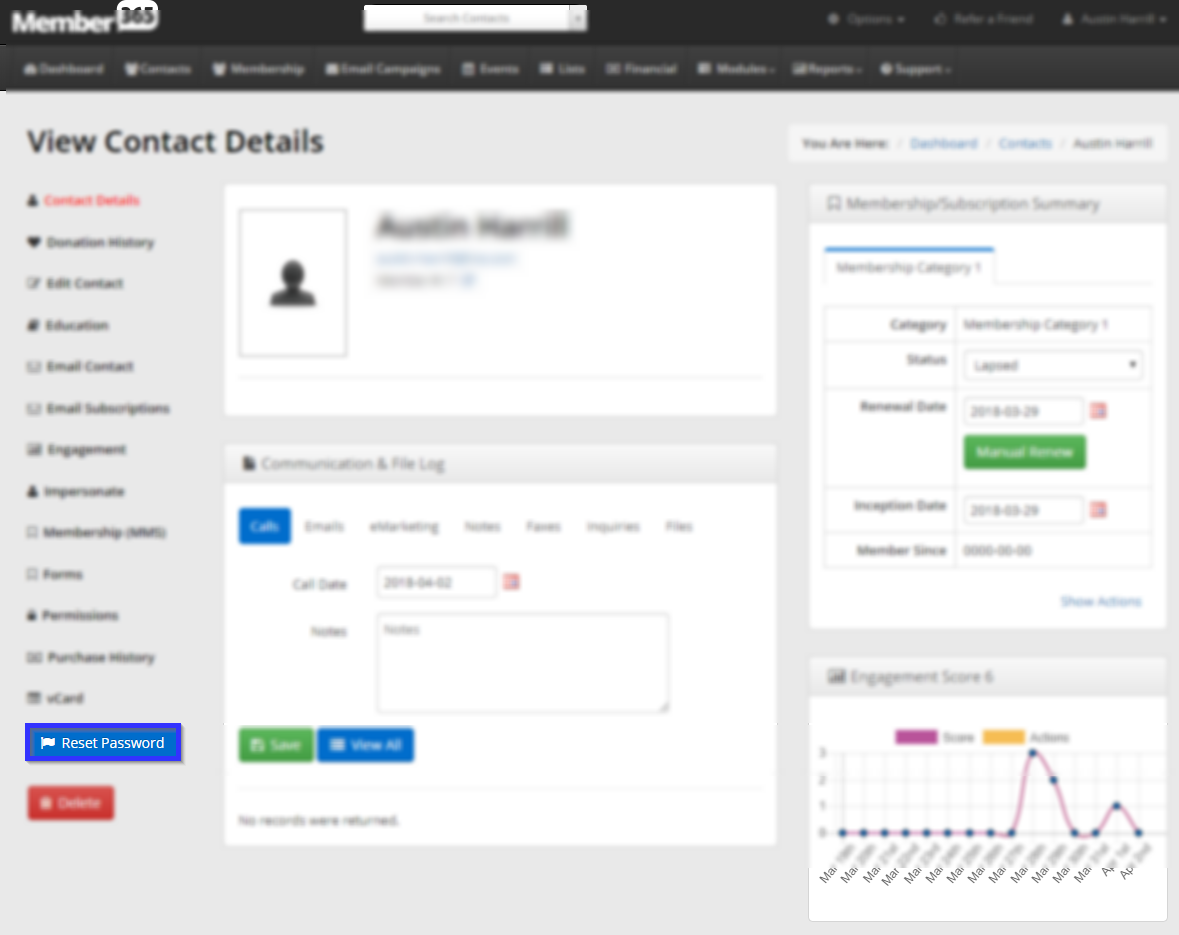
Change and Send Credentials
4. In the resulting window, specify a new password, and be sure to click the ‘Email New Password to Contact’ checkbox.
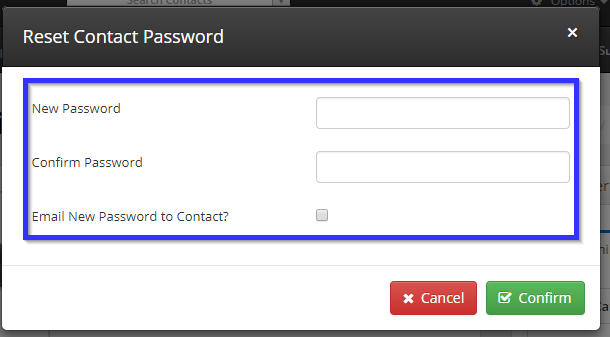
5. Click ‘Confirm‘.
Congratulations, you have created and sent out a new password for this user!
