This article will guide you through editing the start and end dates of a Committee member’s appointment.
Accessing Committee Configuration
1. Log in to your Member365 Administrator Dashboard.
2. On the top bar, click ‘Options‘, then ‘Configuration‘ from the drop-down menu that appears.

3. In the ‘Committees’ section, click ‘Setup‘.
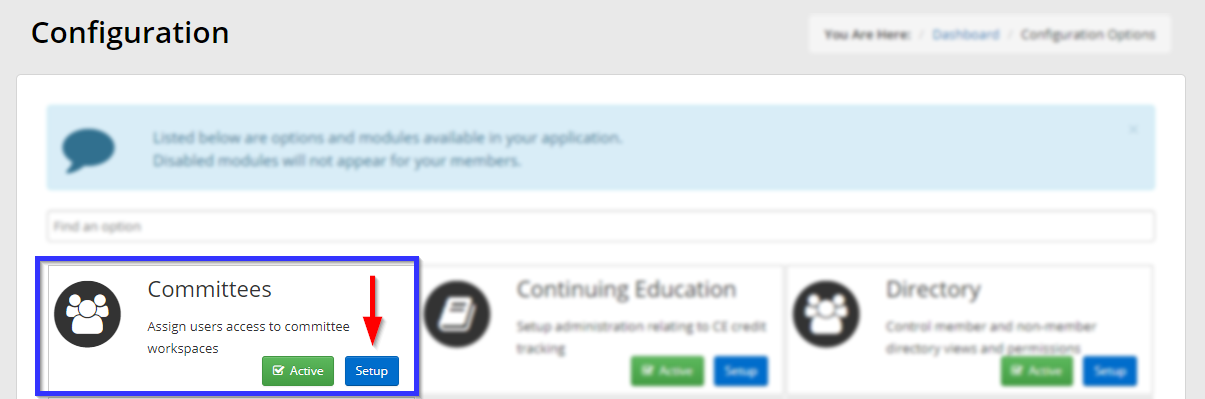
4. Click the name of the Committee whose member’s term you would like to adjust.
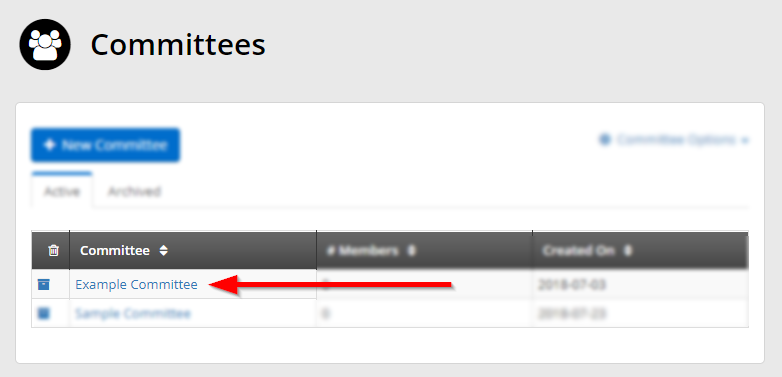
Changing a Term
5. Click the ‘Members‘ tab.
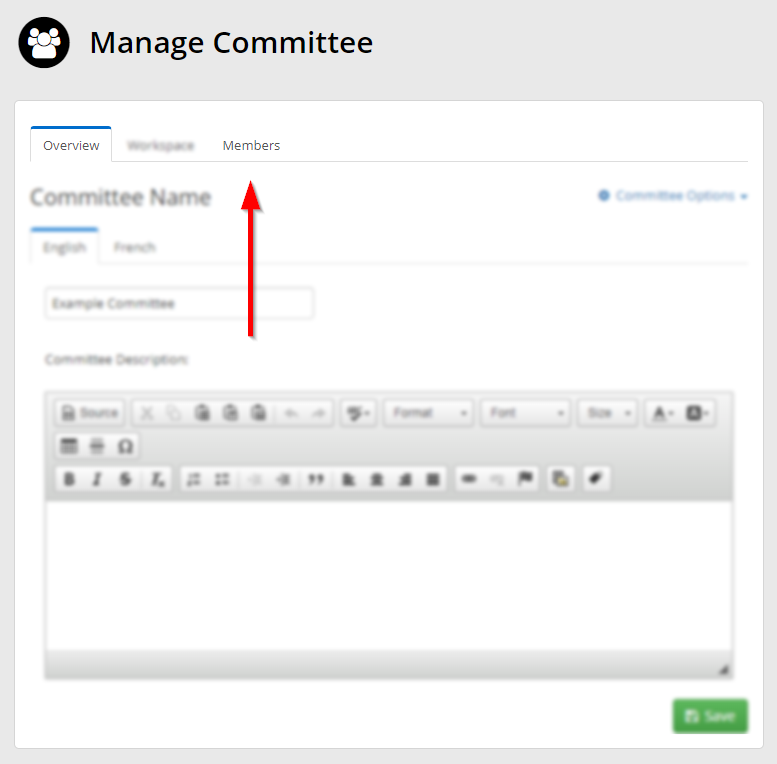
6. Click on the name of the member whose term you would like to change.
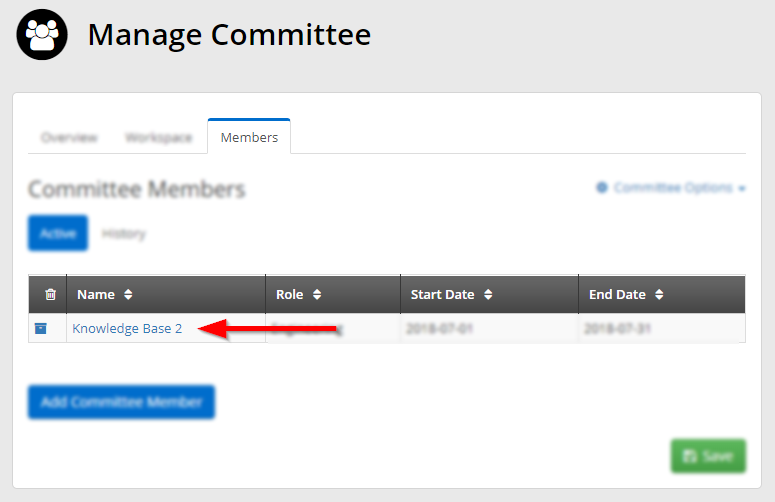
7. In the new window, use the date pickers to choose this member’s new term, and then click ‘Assign‘.
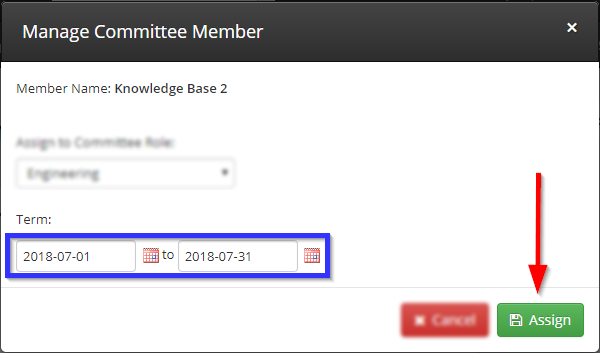
8. Click ‘Save‘.
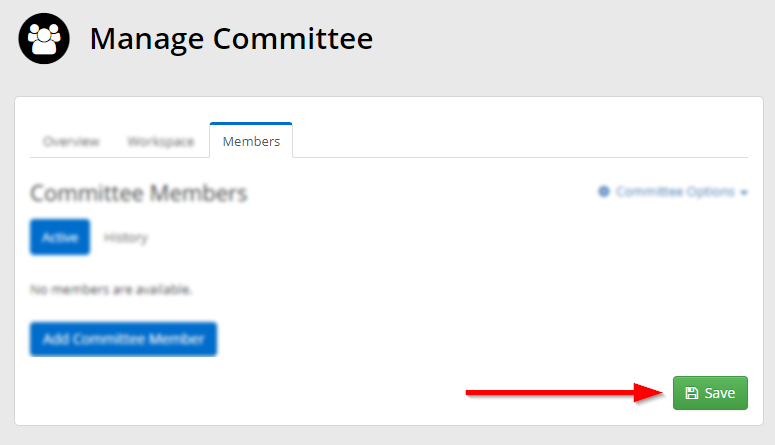
Congratulations, you have changed this member’s term!
