The quickest way to cancel a Contact’s membership in Member365 is through archival. When you archive a Contact’s membership, any permissions, renewal dates, or benefits associated with that membership are cancelled immediately: the contact is unenrolled right away.
Navigate to The Contact Record
1. From the Member365 Administrator Dashboard, type the name or email address of the Contact whose membership you wish to archive in the search bar at the top of the page.

2. Click the Contact’s entry from the results to access their Contact Record.

3. The Contact’s Memberships will be listed on the right of the page under ‘Membership/Subscription Summary’. If applicable, click the tab of the membership you wish to archive.
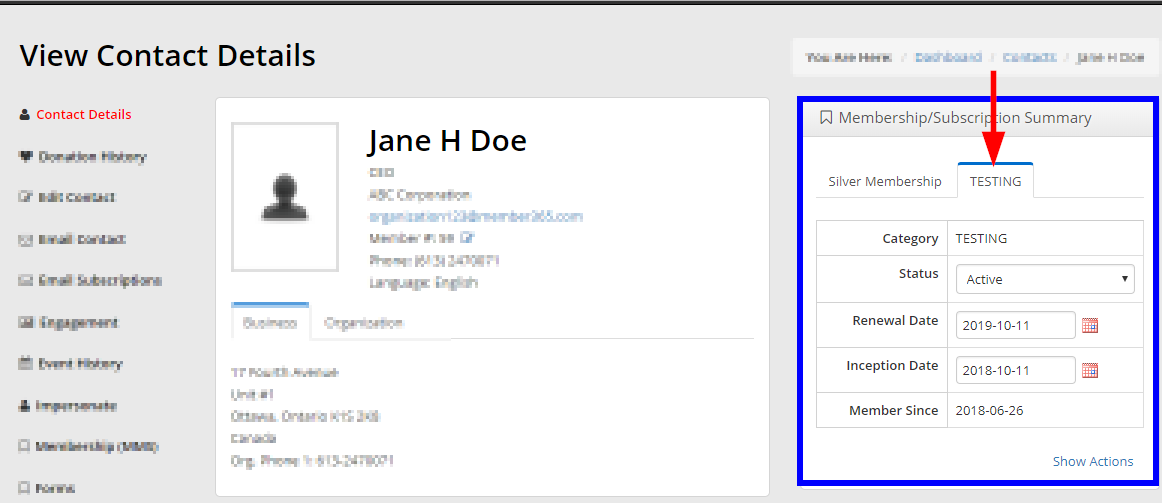
Archive the Membership
4. Click ‘Show Actions’ at the bottom of the ‘Membership/Subscription Summary’ box for the membership you wish to archive.
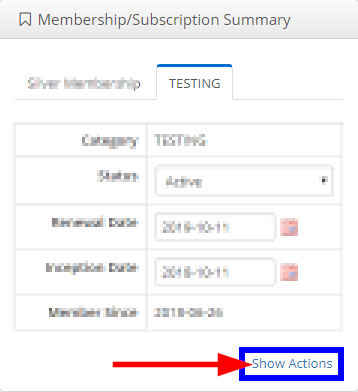
5. The box will expand. Click the ‘Archive Membership’ button that appears.
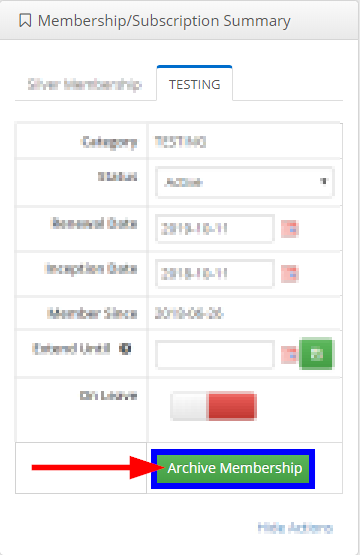
6. Click ‘Confirm’ on the confirmation window that appears to archive the membership.
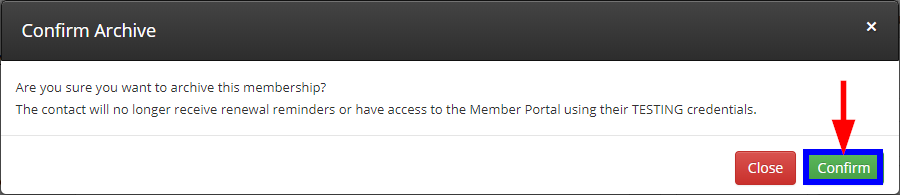
Confirmations
7. The membership will be archived! Compare the following screenshot to the one from earlier.
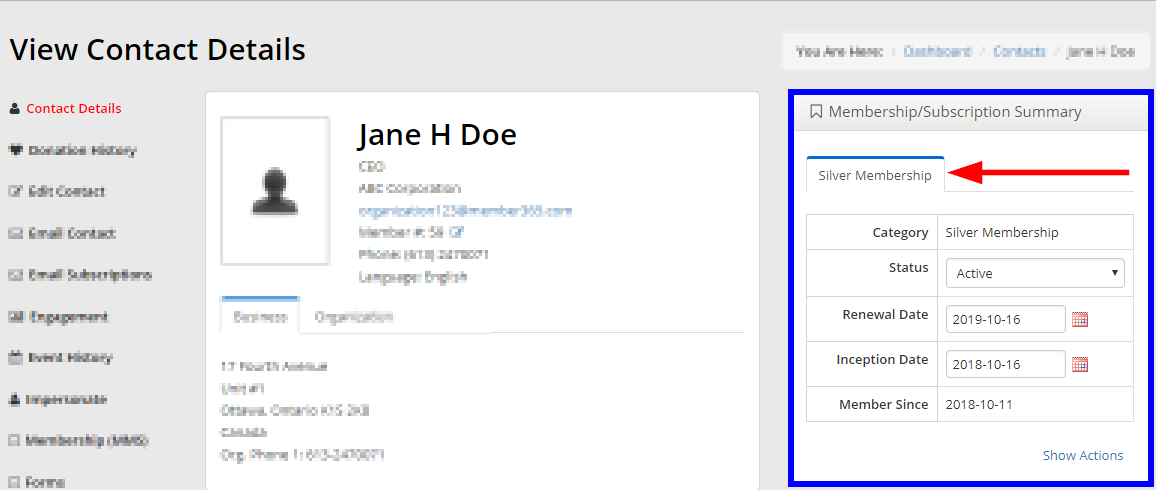
8. As mentioned earlier, the membership data will remain saved under this Contact’s ‘Membership (MMS)’ tab.
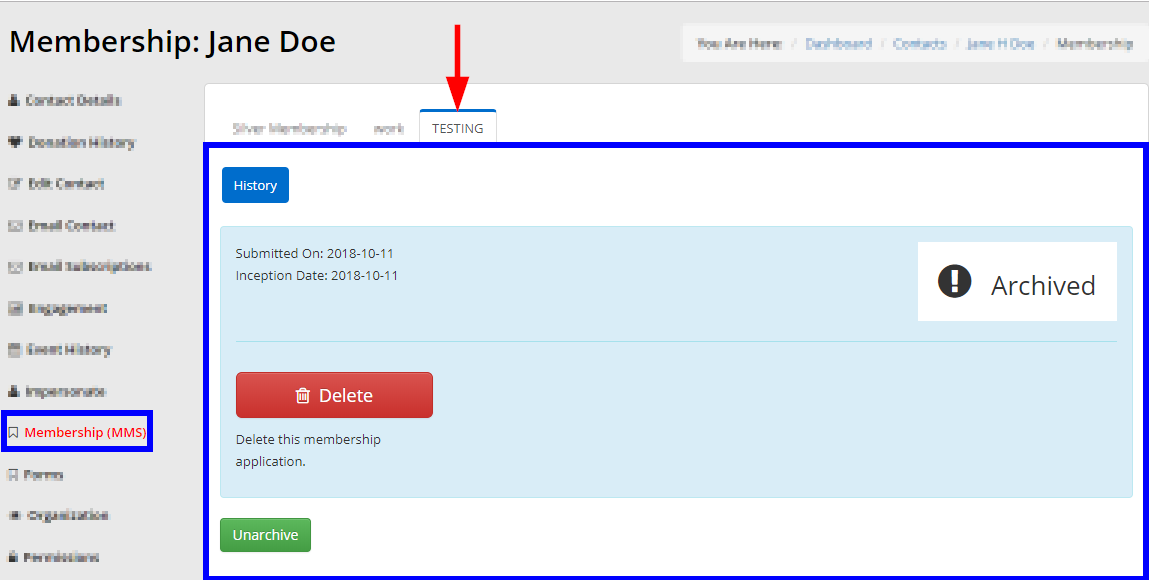
This membership has been cancelled for the Contact in question, but since the data is saved you can unarchive the membership if you wish.
Congratulation, you now know how to archive a Contact’s membership!
