This article will guide you through configuring an event to have its tickets be paid via a currency other than your default currency.
Creating a Payment Gateway
.1. Log in to your Member365 Administrator Dashboard.
2. On the top bar, click ‘Financial‘.
![]()
3. Click ‘Settings‘.
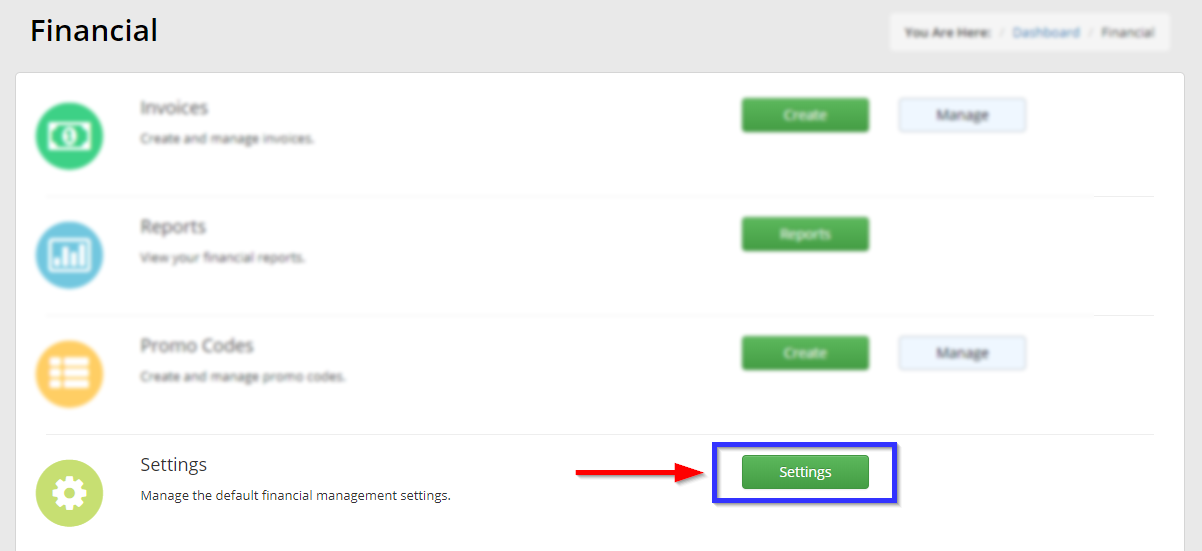
4. Click ‘Payment Gateways‘.
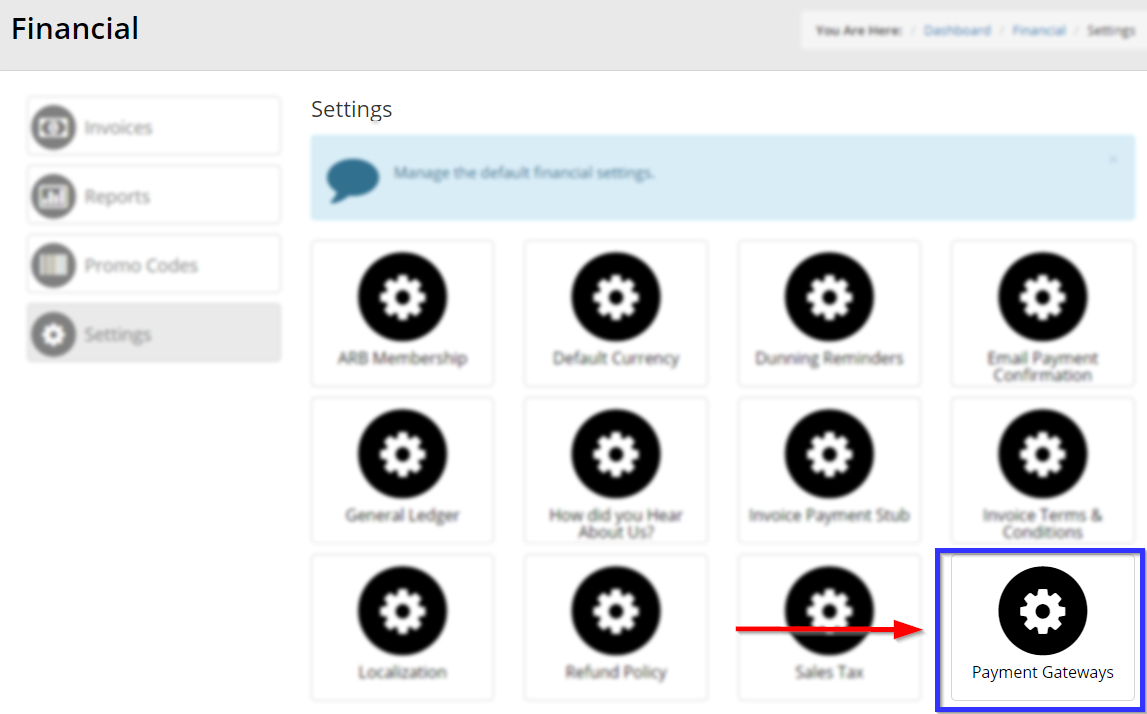
5. Click on the name of the payment gateway you would like to use for this event; note the name, merchant, credentials and accepted cards listed on the next page, and then return to this page.
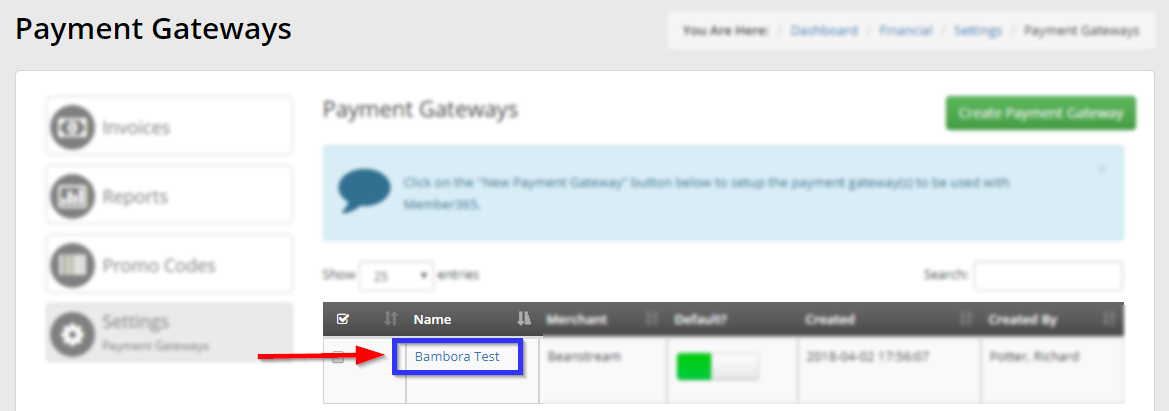
6. On the Payment Gateways menu, click ‘Create Payment Gateway‘.

7. Enter the information you collected in step 4, select the appropriate currency from the ‘Currency’ drop-down menu, then click ‘Create Payment Gateway‘.
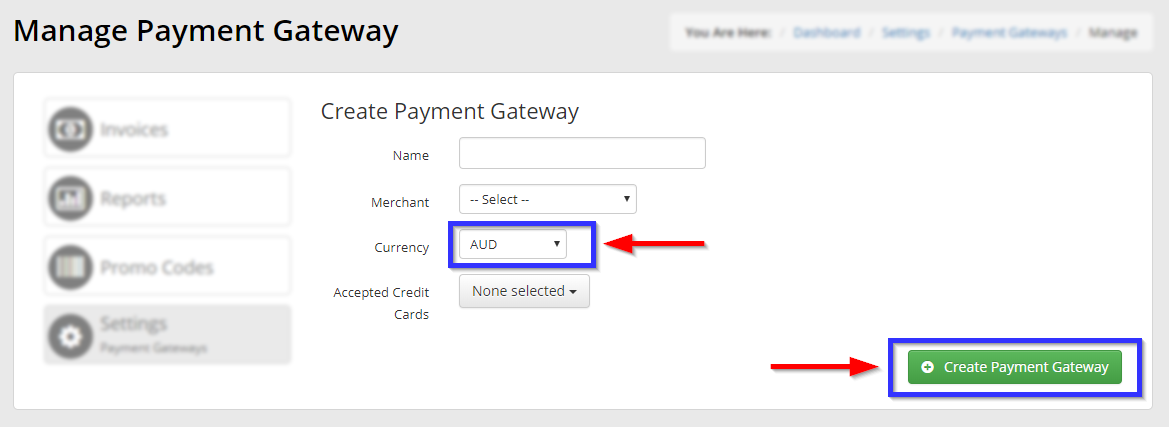
Configuring Event Payment Gateways
8. On the top bar, click ‘Events‘.

9. Next to ‘Event Management’, click ‘Manage‘.
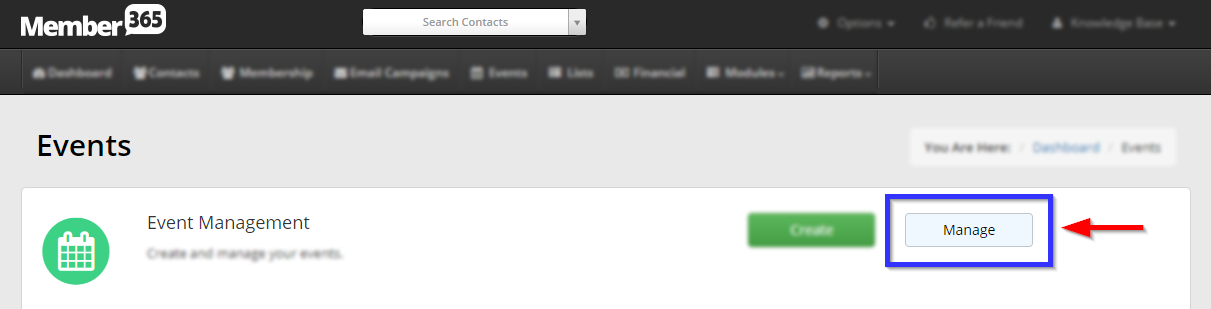
10. Find the event for which you are modifying payment options. either by typing its name into the search bar or by finding it in the list, and then click its name or the pencil icon to the left.
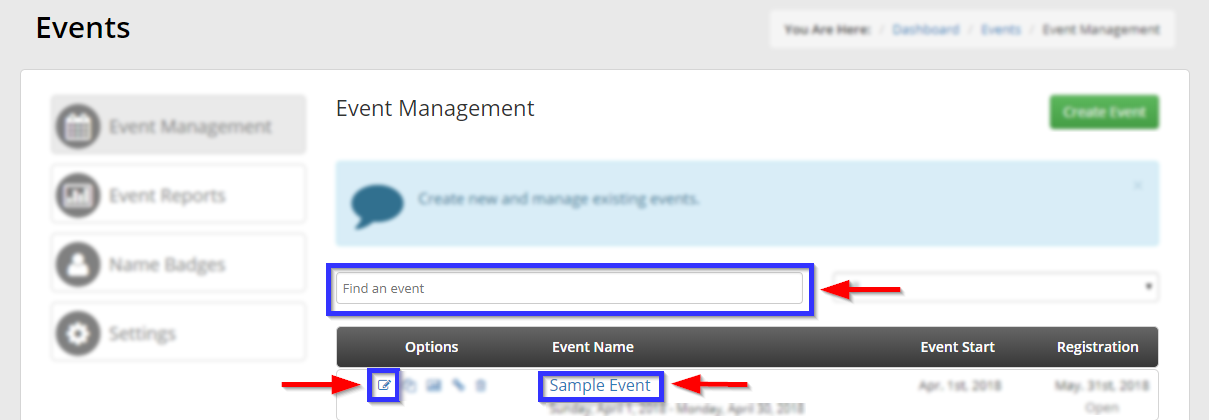
11. Click the ‘Tickets‘ tab.

12. Scroll down to ‘Payment Gateway’. If you only need to set up one currency, click ‘Single‘ and click the drop-down menu to select the corresponding gateway.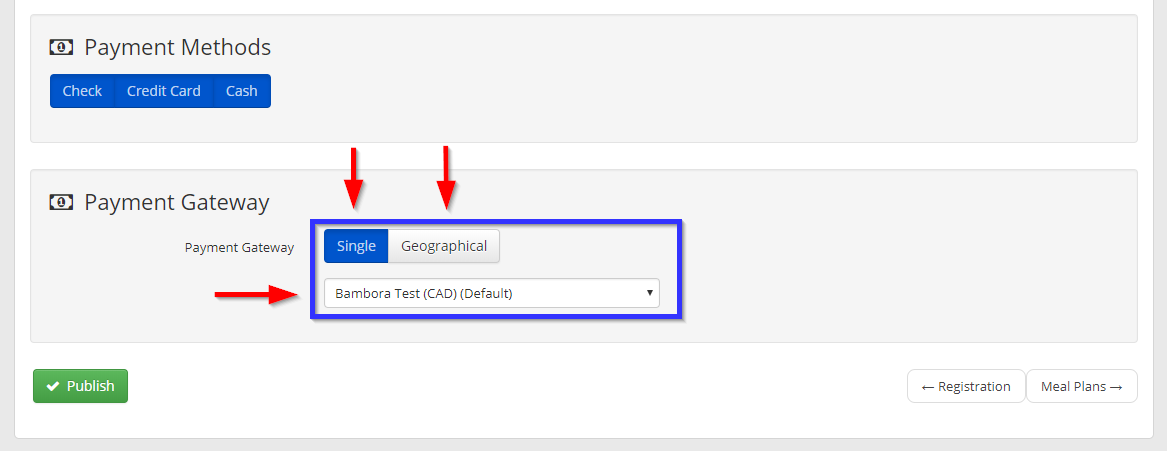
If you wish to accept multiple currencies for event payment, click ‘Geographical‘, then click the green ‘Add‘ button that appears. In the pop-up window that appears, select both the country and the corresponding gateway from the drop-down menus, and click ‘Save‘. Repeat this step for every currency you wish to accept.

Congratulations, you have configured this event to accept one or multiple alternate currencies during registration!
