This article will guide you through adding your organization’s social media links to your organization profile.
Accessing Your Organization Profile
1. Log in to your Member365 Administrator Dashboard.
2. In the upper-right, click ‘Options‘, and then ‘Configuration‘ from the drop-down menu that appears.

3. In the section marked ‘Organization Profile’, click ‘Setup‘.
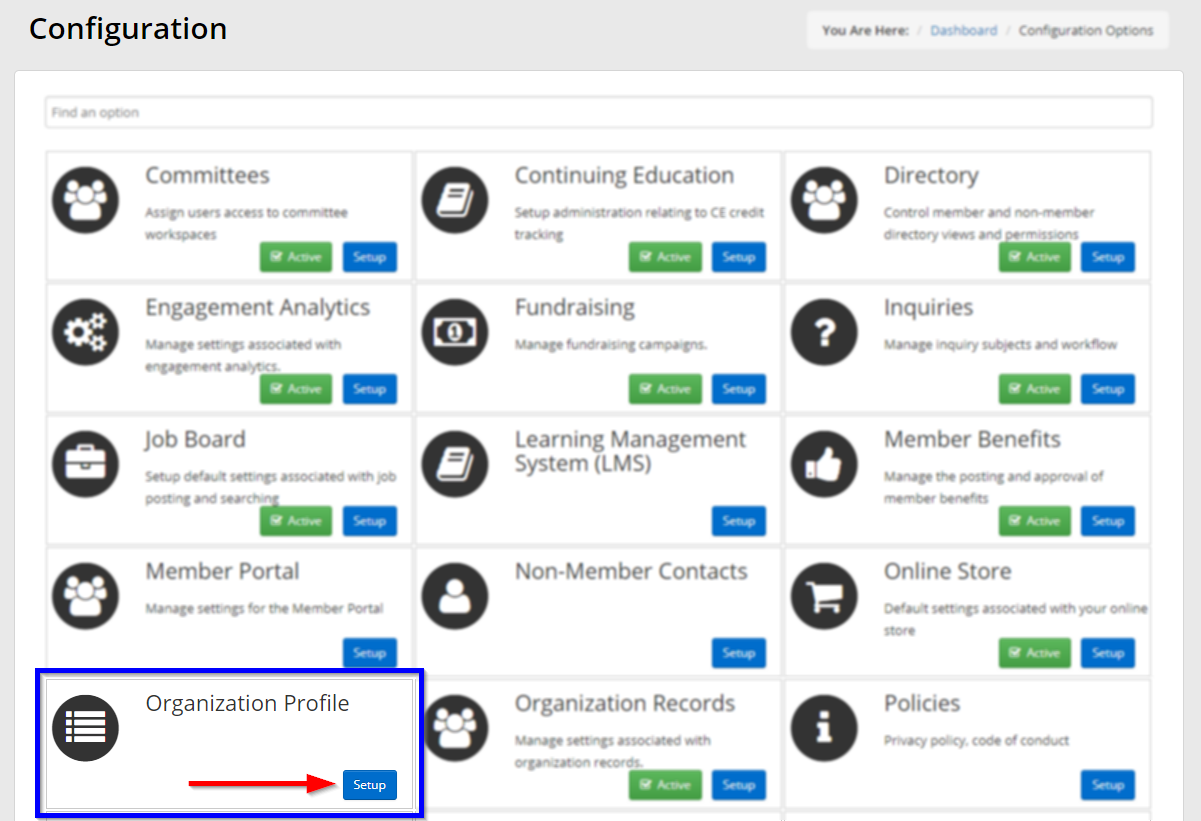
4. Next to ‘Social Media’, click ‘Manage‘.
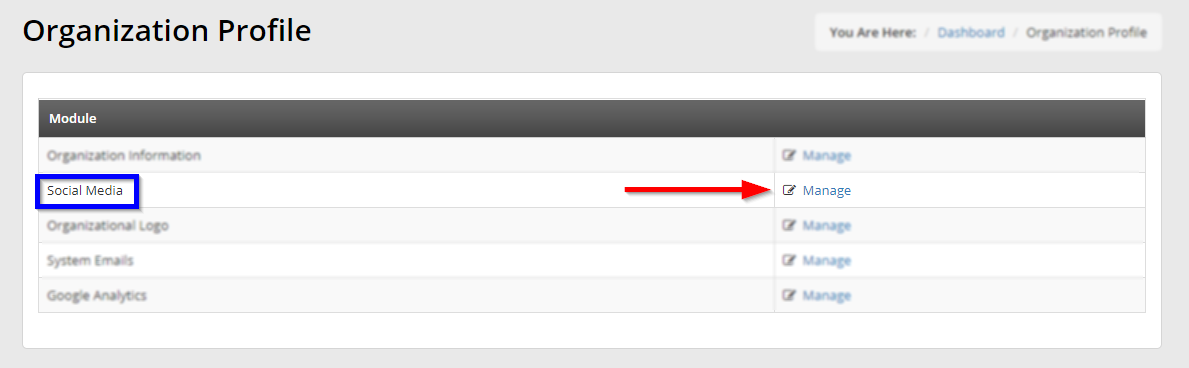
Adding Social Media Links
5. You’ll find yourself on the ‘System’ tab; we’ll explain the ‘User-Managed’ tab in a later step. For now, take a look at the sites listed on this page.
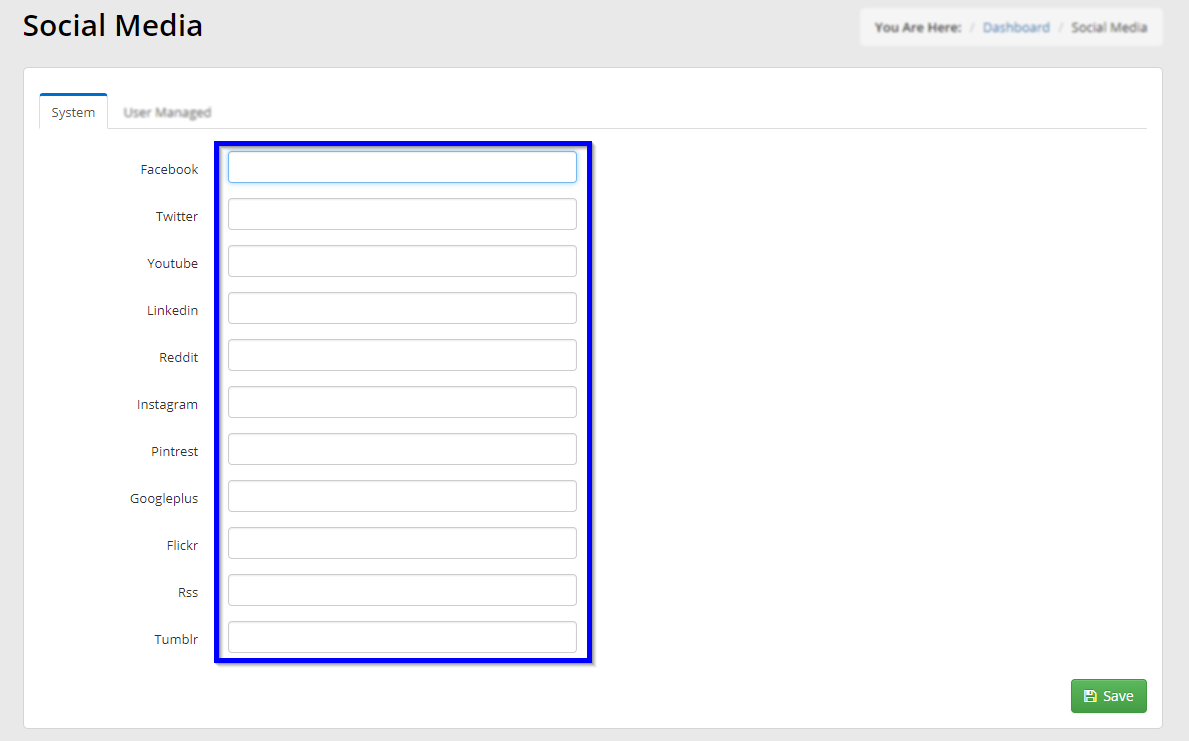
In the text fields we’ve highlighted, you’ll want to provide a link to the most central hub page available on the site in question: for instance, on Facebook, this will be your organization’s public profile page, while your YouTube link should bring them to your channel.
For sites like Reddit, you may wish to link to your profile page if you wish for users to use your profile there as a point of contact, or you may wish to link to your organization’s subreddit if you’ve created one.
Use your discretion to determine the most relevant public-facing hub page and add the corresponding link.
User-Managed Social Media
6. If you’re using a social media page that does not appear on this list, click the ‘User Managed‘ tab, and then click ‘Add Social Media‘.
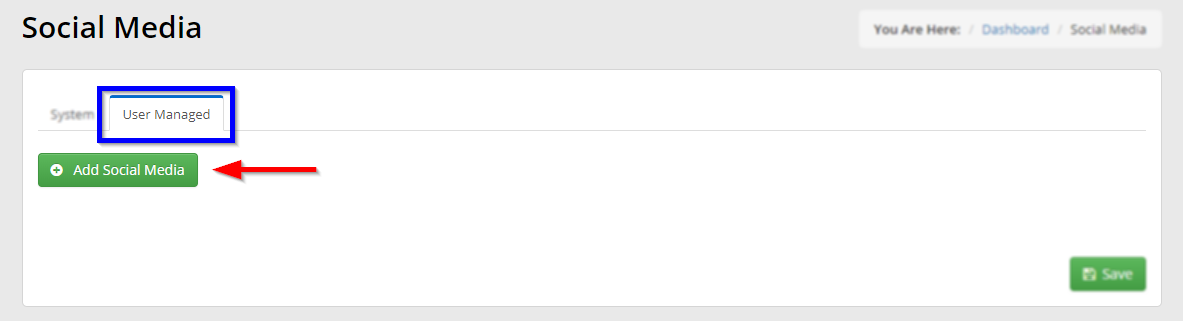
7. Enter the name of the social media platform in the first field, and the URL for your public hub for that platform in the second, then click ‘Save‘.
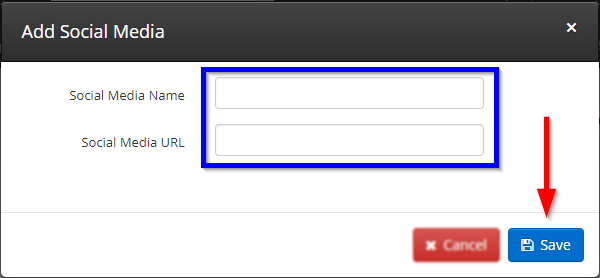
8. Click ‘Save‘ at the bottom of either tab to save all of your work in both tabs.
Congratulations, you have updated your organization’s social media links!
