This article will guide you through adding prerequisites to an LMS course. Any LMS course can be turned into another course’s prerequisite, meaning that a member must successfully complete the first course before they can enter the second one.
Accessing Course Configuration
1. Log in to your Member365 Administrator Dashboard.
2. On the top bar, click ‘Modules‘, then hover over ‘Learning Management (LMS)‘ and then click ‘Course Management‘.
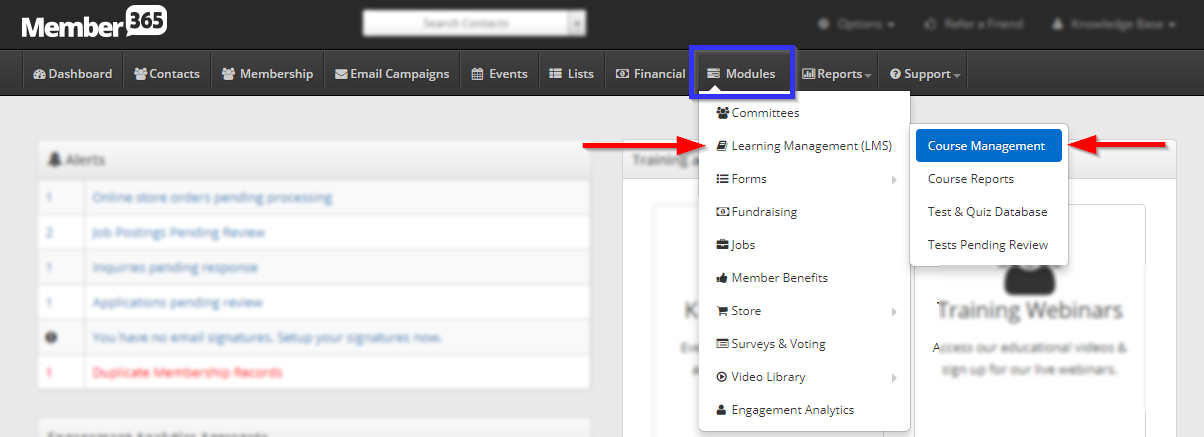
3. Click on the name of the course you would like to feature, or on the pencil icon next to its name.
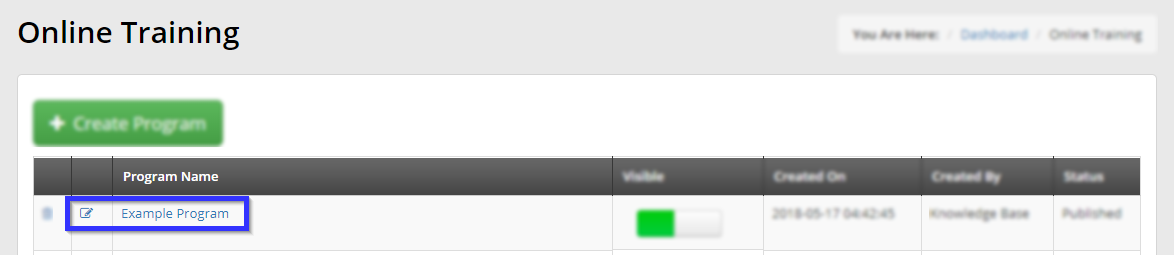
Adding a Prerequisite
4. Click the ‘Prerequisites‘ tab.
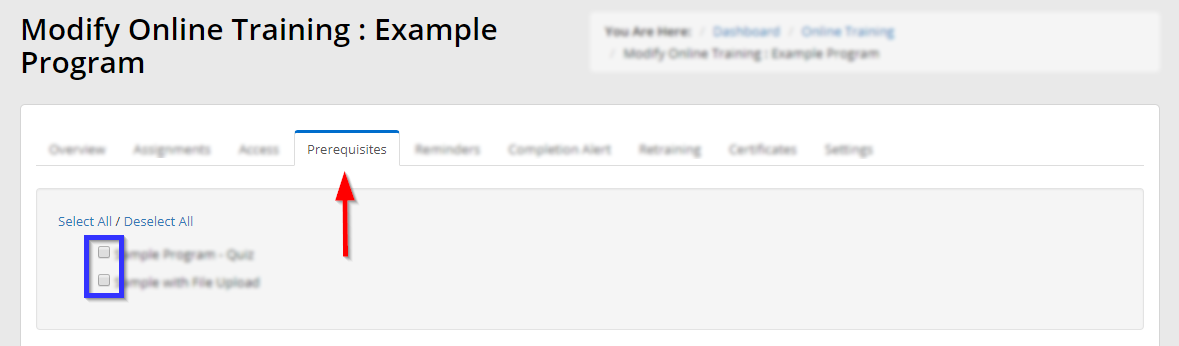
5. This tab will show every other LMS course you have created. Click the checkbox next to any course that you would like to turn into a prerequisite — that is, if you would like to require that another course be complete before the user accesses this one, check the box next to any and all courses they must complete first.
6. Scroll down and click ‘Update‘.
Congratulations, you have added prerequisites to this course!
