This article will guide you through adding members to a committee.
Accessing Committee Configuration
1. Log in to your Member365 Administrator Dashboard.
2. On the top bar, click ‘Options‘, then ‘Configuration‘ from the drop-down menu that appears.

3. In the ‘Committees’ section, click ‘Setup‘.
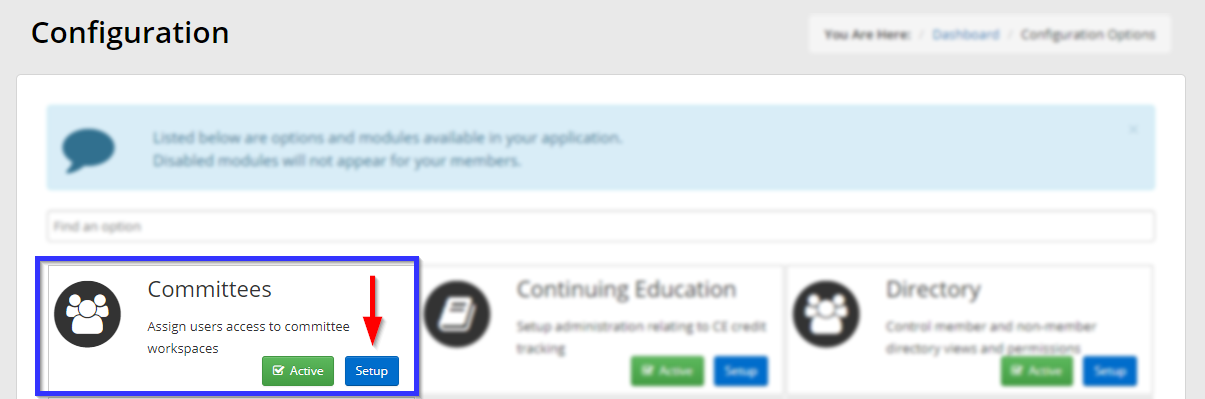
4. Click the name of the Committee to which you would like to add members.
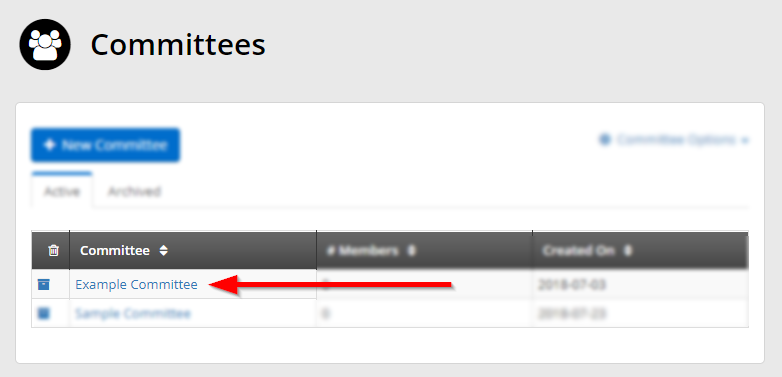
Adding Members to a Committee
5. Click the ‘Members‘ tab.
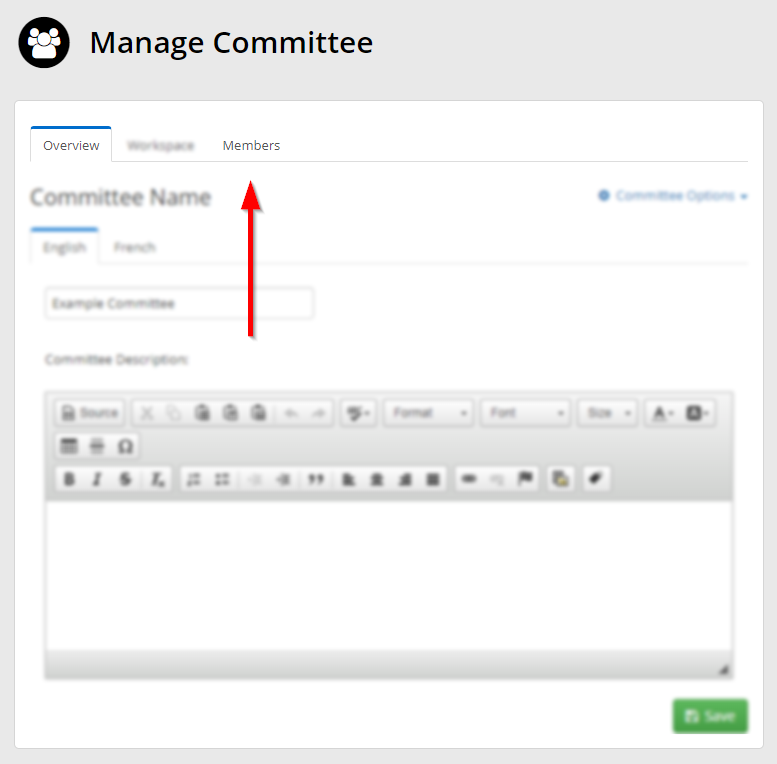
6. Click ‘Add Committee Member‘.
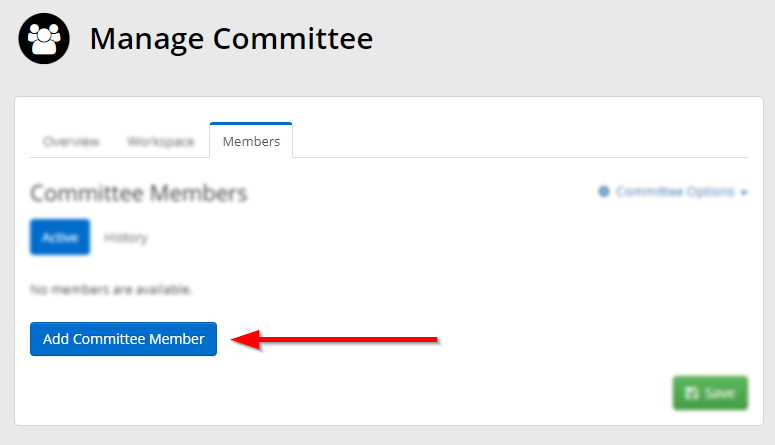
7. Enter the name of the member in the ‘Search Contacts‘ bar and click it when it appears, then select their intended role from the ‘Select a Committee Role‘ drop-down menu.
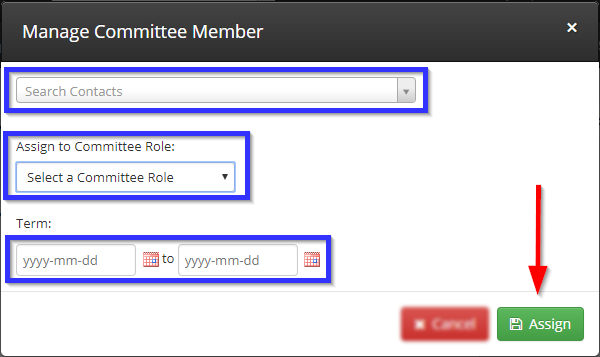
8. Use the two date picker tools at the bottom to set the start and end dates of this member’s term in the Committee, then click ‘Assign‘.
9. Click ‘Save‘.
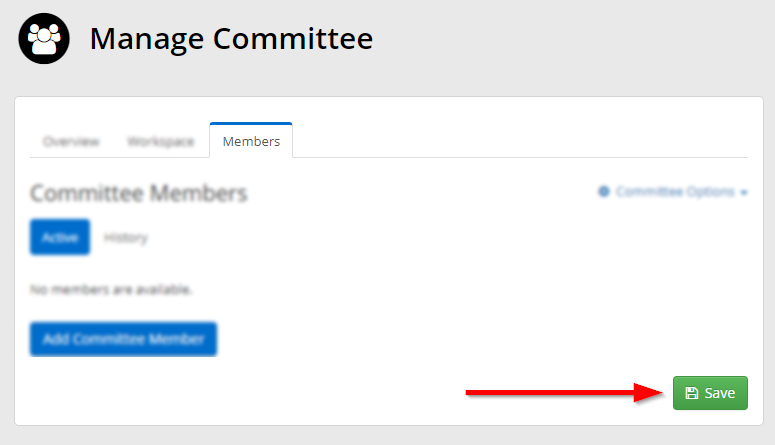
Congratulations, you have added a member to and assigned them a role within this Committee!
