This article will guide you through adding a job posting to the Member Portal Job Bank.
Accessing the Job Board
1. Log in to your Member Portal account.
2. On the top bar, click ‘Job Board‘ and then ‘Post & Manage Jobs‘.
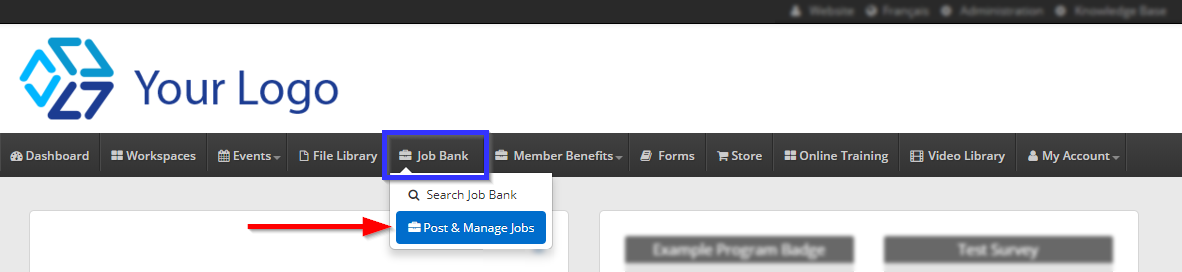
3. Click ‘Post Job‘.

Creating a Job Posting
4. In the first part of the form, enter the basic details that will be displayed to the member: the job title, company name, job description, location, and financial details, as well as the option to add a logo or other image to this posting.
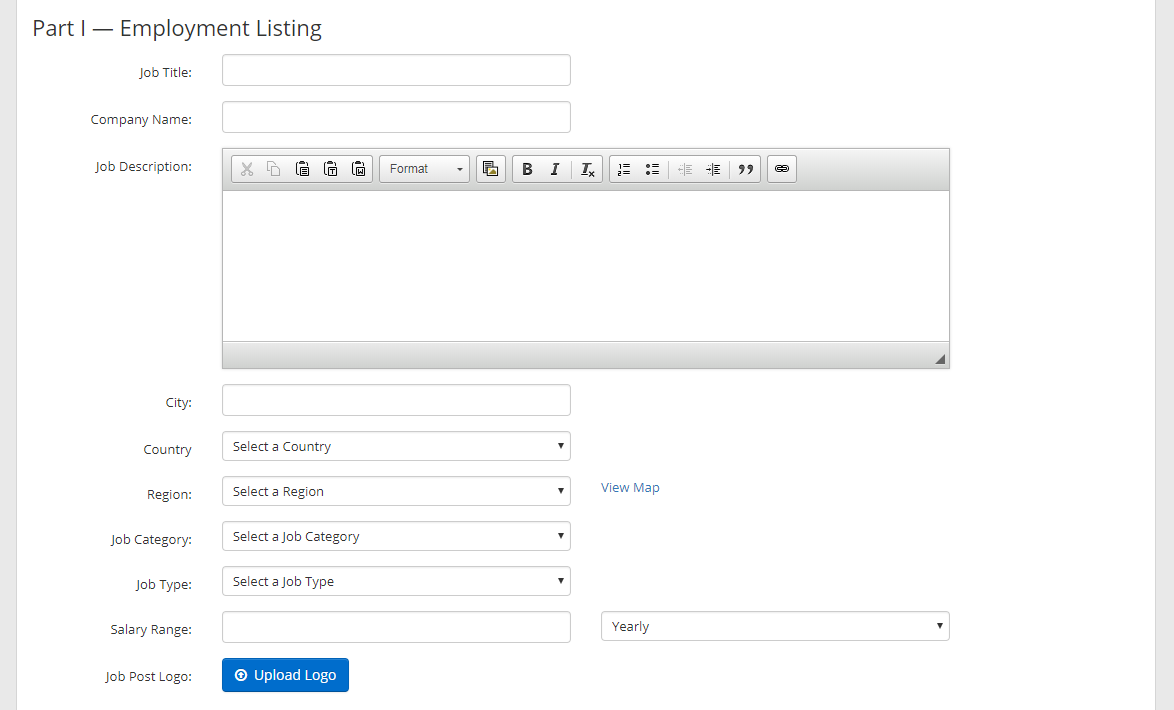
6. Scroll down to the second section to select how interested users can reply to the posting. Selecting ‘Email‘ or ‘Direct to Website‘ will cause a new text field to appear, and there you can specify an email address or website that will be linked to in the application. If you select ‘None‘, be sure to specify in the posting how members can apply.
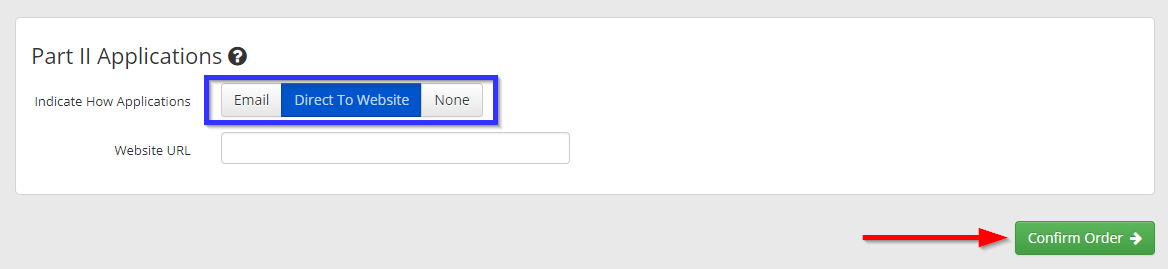
When you are done, click ‘Confirm Order‘.
Payment
7. Double-check the invoice address and all payment details; if you are satisfied, select your desired payment type (if multiple are available) and click ‘Confirm Details and Pay‘. If you are paying by check or cash, you will be provided your invoice and an address to forward payment to; if paying by credit card, you will be able to enter your credit card information before being presented with your invoice.
Congratulations, you have created a new job posting!
