This article will guide you through adding a certificate to an LMS course that will be awarded upon completion of the course.
Accessing Course Configuration
1. Log in to your Member365 Administrator Dashboard.
2. On the top bar, click ‘Modules‘, then hover over ‘Learning Management (LMS)‘ and then click ‘Course Management‘.
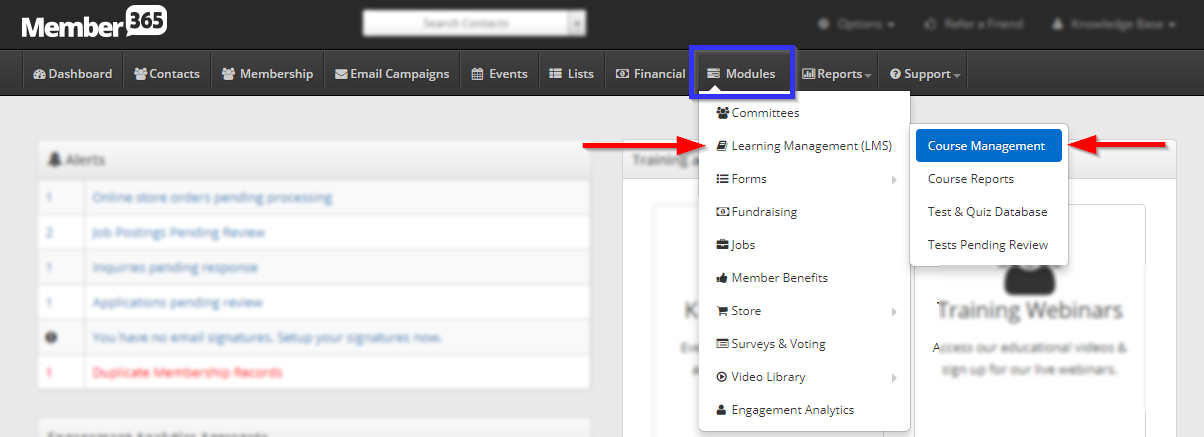
3. Click on the name of the course you would like to configure, or on the pencil icon next to its name.
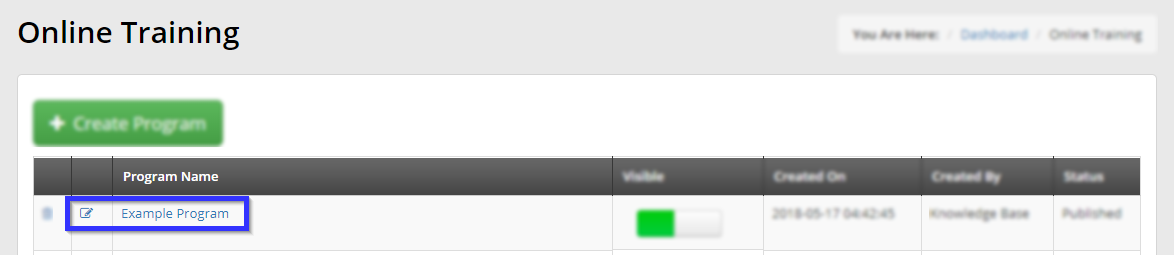
Enabling or Disabling Certificates
4. Click on the ‘Certificates‘ tab.
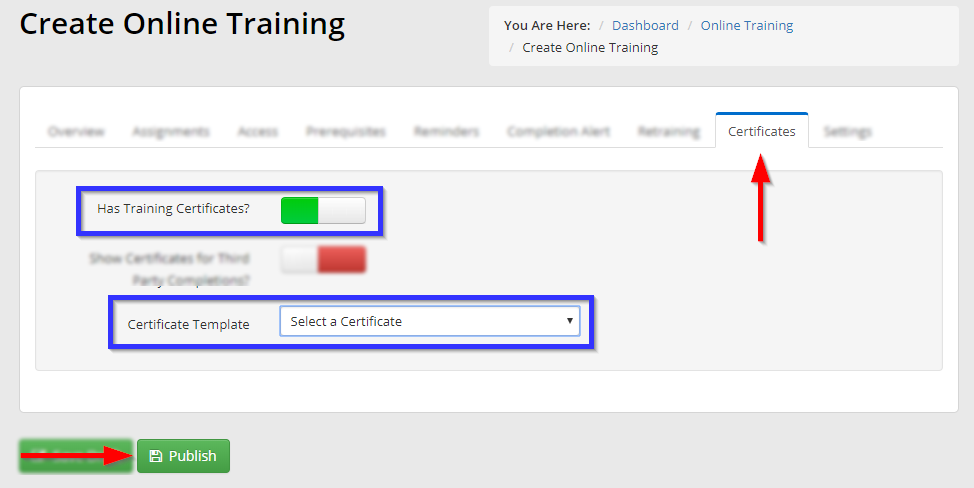
5. Make sure that the ‘Has Training Certificates?‘ toggle is turned green, and then select the desired certificate from the drop-down menu. Note that this menu will only display certificates assigned to the ‘Training’ category.
6. Click ‘Publish‘ to save your work.
Congratulations, you have added a certificate to this LMS course!
