You can embed Signup Forms on other websites by copying and pasting its HTML source code. Read this article to learn where that code is located.
On Creation
1. Follow the steps in this Knowledge Base article to create a Signup Form.
2. After you click ‘Create Sign-Up Form’ at the end of the tutorial in Step 1, a pop-up window will appear with the Signup Form’s HTML code. Copy and paste the contents to embed the Signup Form on a website.
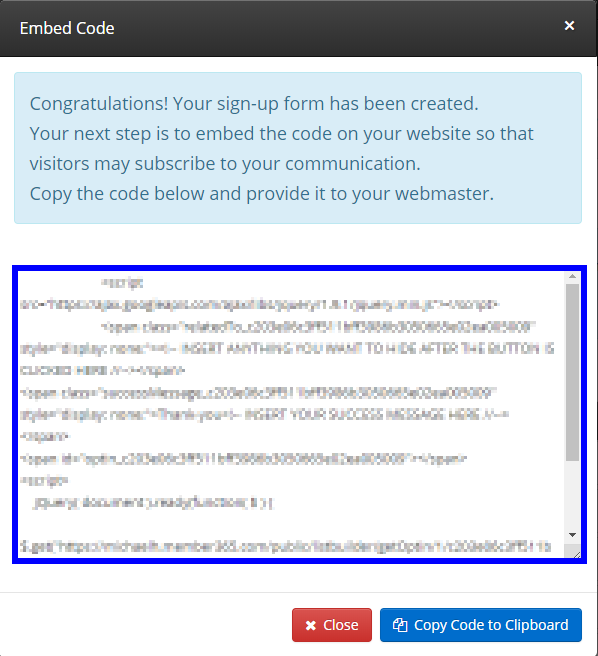
After Creation
1. From the Member365 Administrator Dashboard, click ‘Email Campaigns’ at the top of the page.
![]()
2. Click ‘Manage’ in the ‘Sign-up Forms’ box.
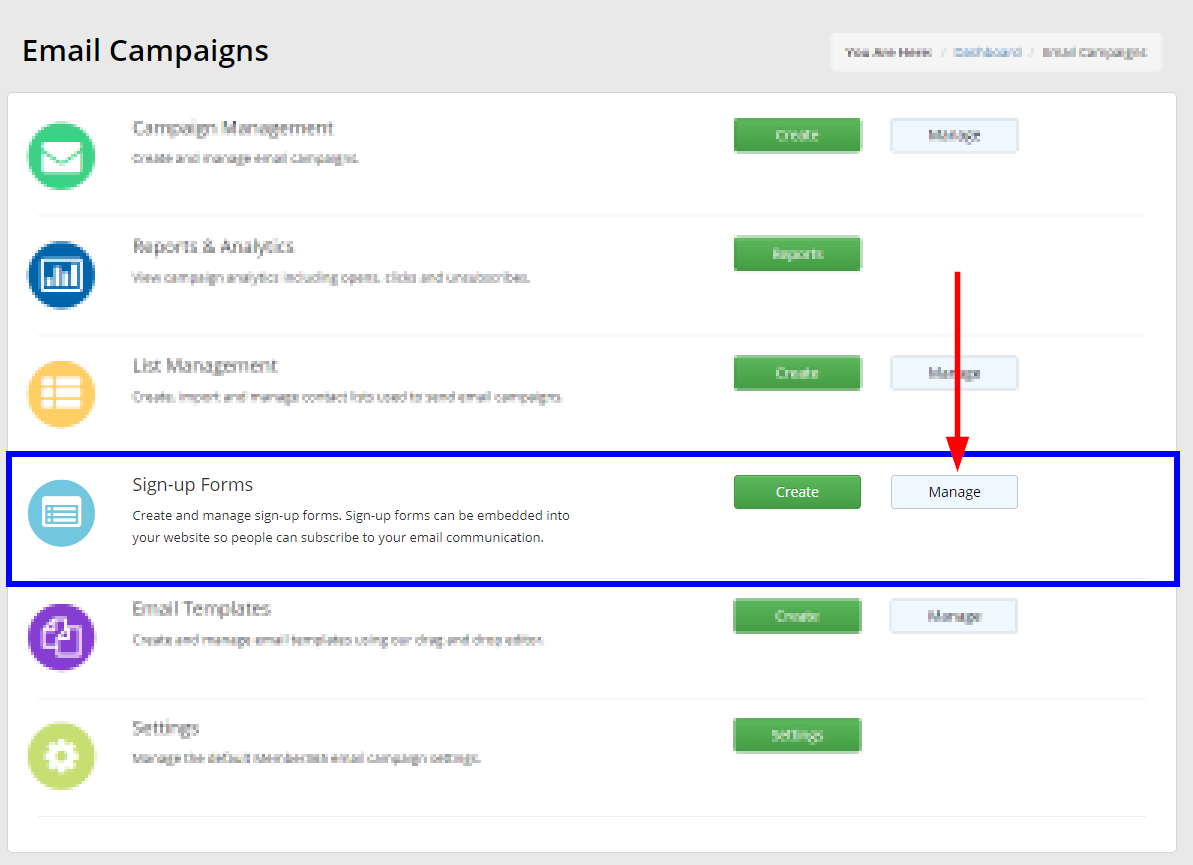
3. Locate the Signup Form you want to embed from the chart. In the ‘Options’ column for your desired Signup Form, click the cloud icon.
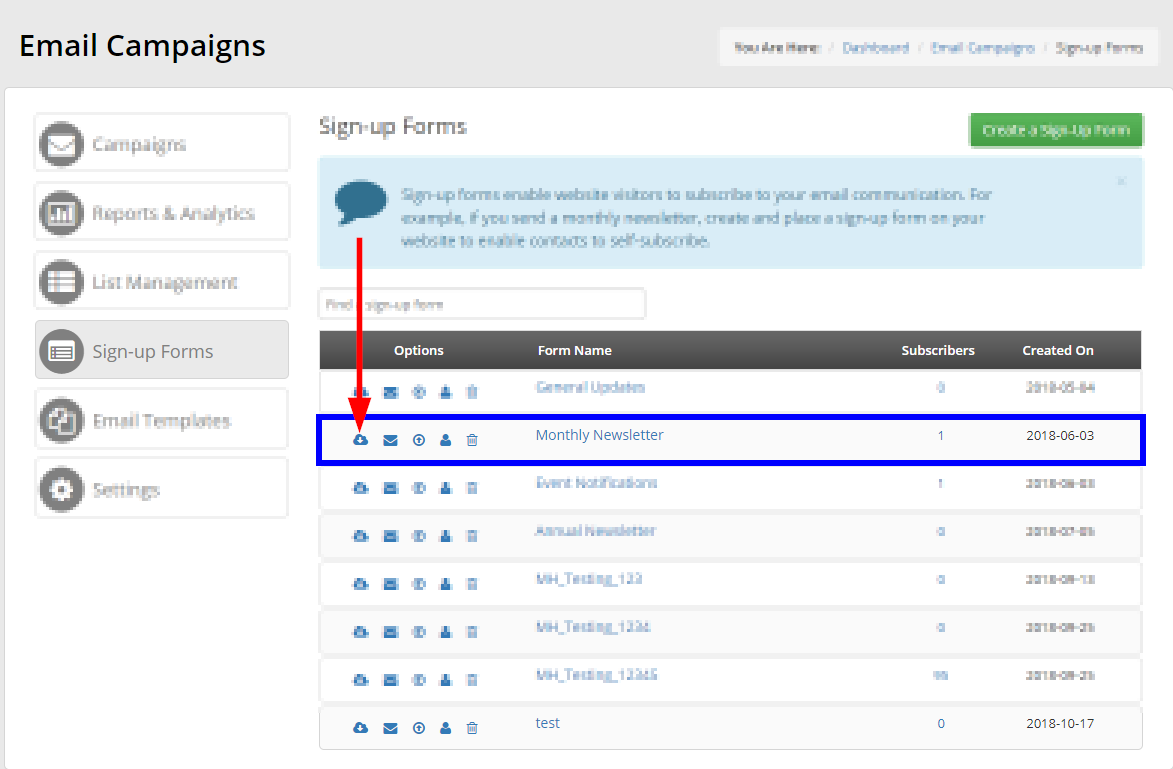
4. Copy and paste the contents in the resulting pop-up window to embed your Signup Form on other websites.
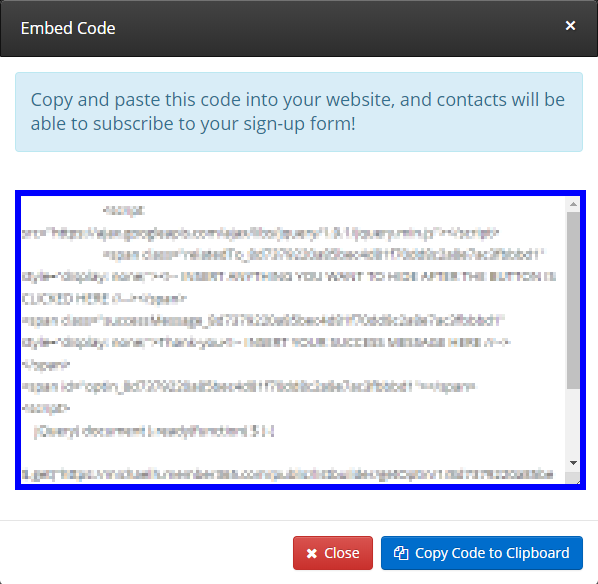
Congratulations, you can now embed your Signup Forms on other websites!
