This article will describe how to update the unsubscribe advisory included as a footer at the bottom of your email campaigns.
Editing Email Campaign Footers
1. Login to your Member365 Administrator Dashboard.
2. On the top bar, click “Email Campaigns”.

3. Click “Settings”.
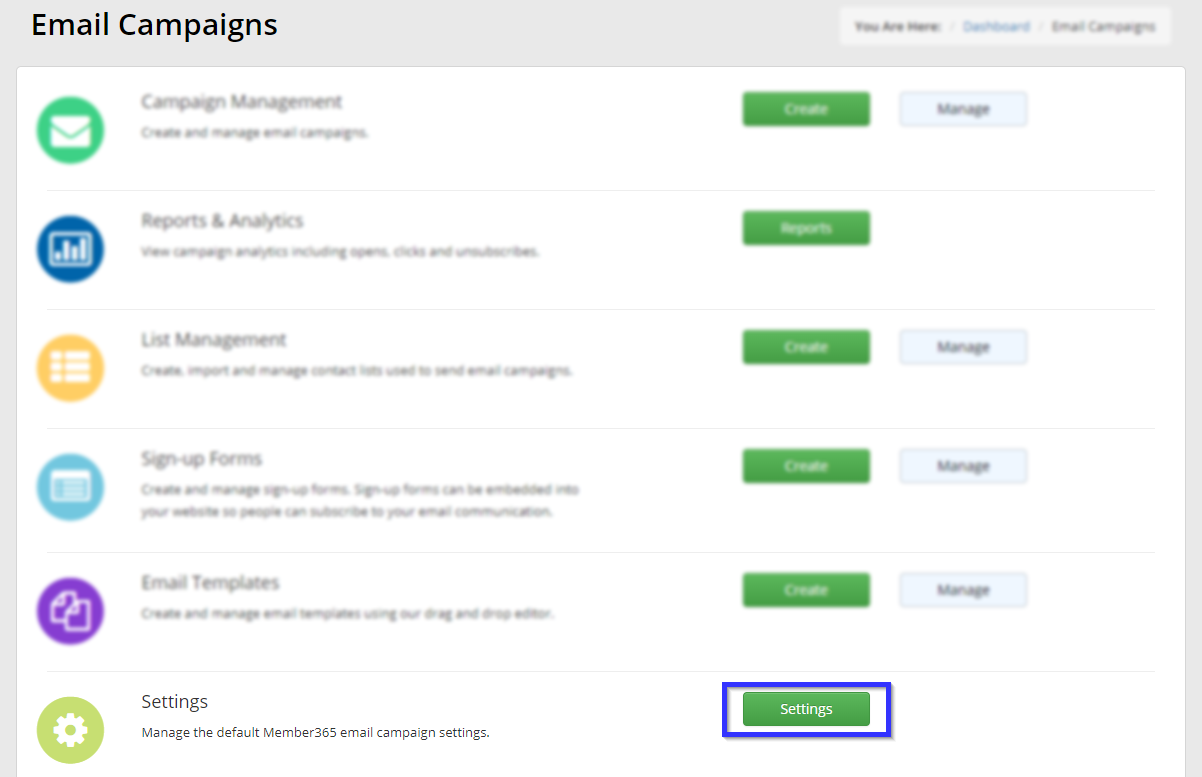
4. Click “Unsubscribe Message”.
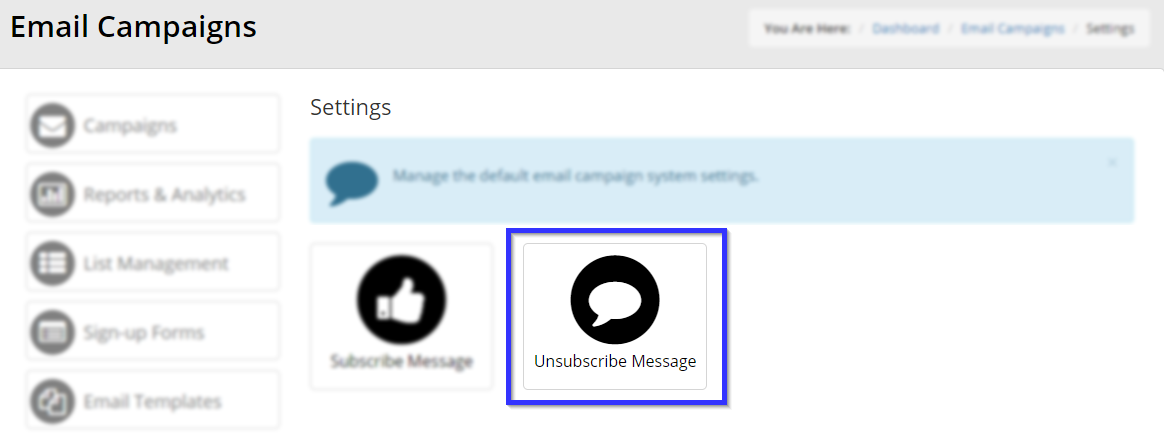
5. In the text editor, add or remove the message or any other elements you wish to include in the footer.
6. Click “Publish”.
Congratulations, you have edited the unsubscribe message in the footer of your email campaigns!
