This article will cover the three ways a Contact can renew their Membership in Member365!
Method 1: Renewal Reminders
The easiest and most common way to facilitate renewals is through Renewal Reminders!
A Renewal Reminder is an automated email that sends to Members on predetermined days before or after their Renewal Date.

Each Renewal Reminder has a Renewal Link that is unique to the Member in question. When your Contact clicks on that Renewal Link, they are taken to a page to renew their Membership!
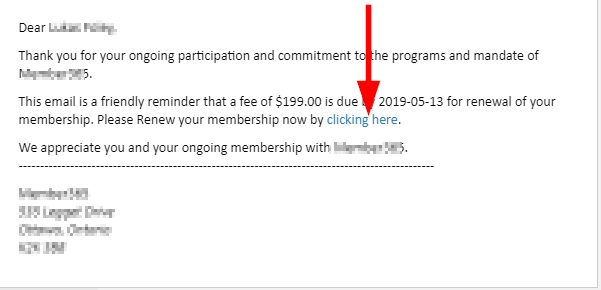
Method 2: Through the Member Portal
If your Members have Portal Access, they can renew their Memberships through the Member Portal.
Configuring Renewals as an Administrator
As an Administrator, you will specify how long before the Renewal Date Members are allowed to renew through the Member Portal. Change the ‘Show badge’ field accordingly in the Membership Category’s ‘Configuration’ tab.
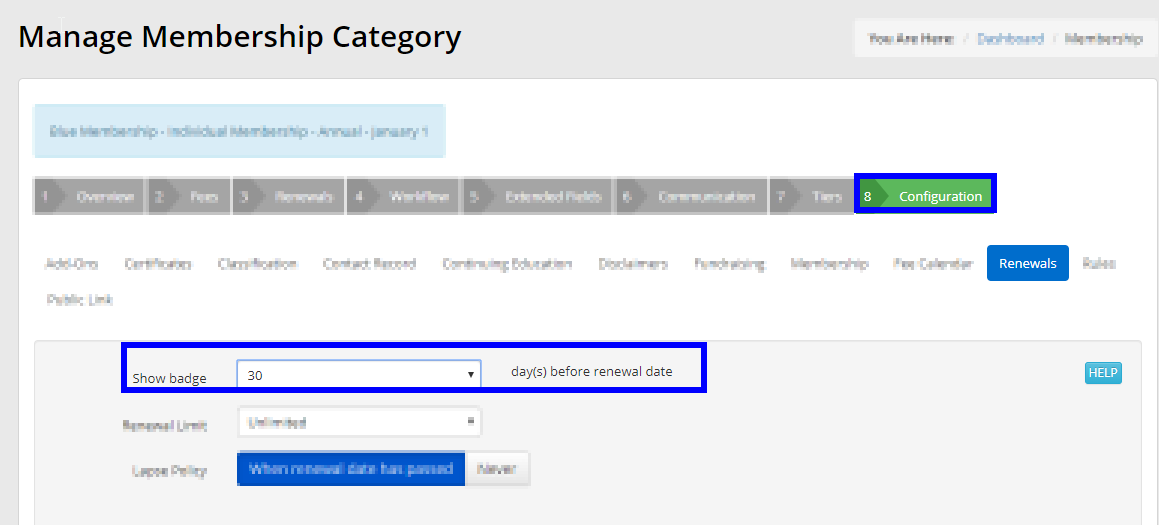
In the Category depicted by this screenshot, Members can start renewing from the Member Portal 30 days before the Renewal Date.
How a Member Renews through their Portal
When a Membership is eligible to be renewed, Contacts will see a button to renew upon accessing their dashboard. They can also click through the ‘My Account’ -> ‘Membership’ drop-down menu to view a full list of any Membership they’re enrolled into.
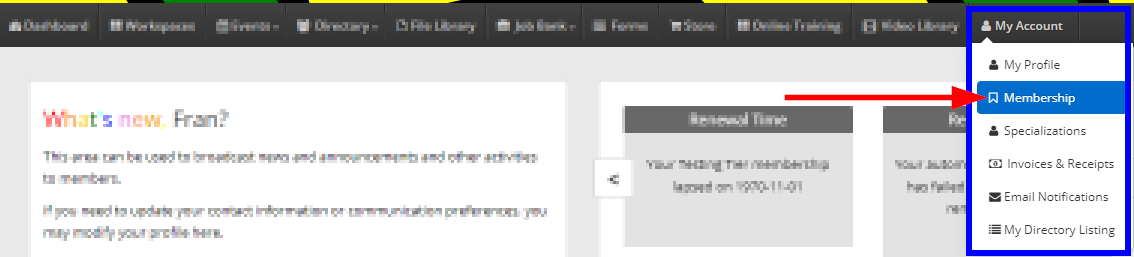
If a Membership Category is eligible for renewal, Contacts can click the ‘Renew Now’ button beside its name to initiate the process.
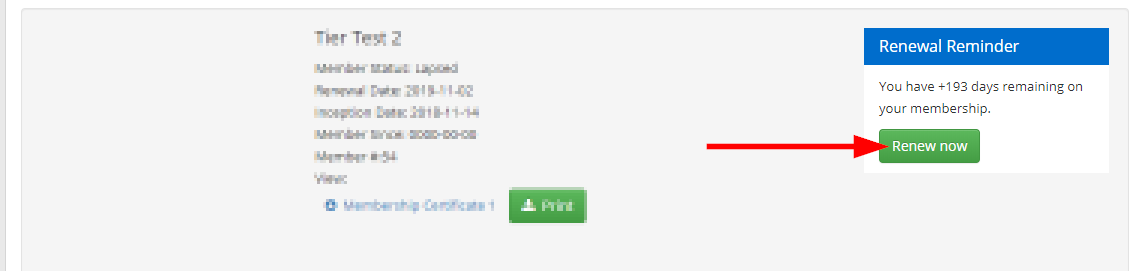
Method 3: When logging into the Portal
If a Membership is Lapsed and the Grace Period has passed, the Membership will no longer grant Portal Access to the Contact and they will be forced to renew before they can get access.
To enable this, as an Administrator, toggle ON the option for ‘Force renewal on login?’ in your Membership Category settings to force Lapsed Members to renew when they try accessing their portal.
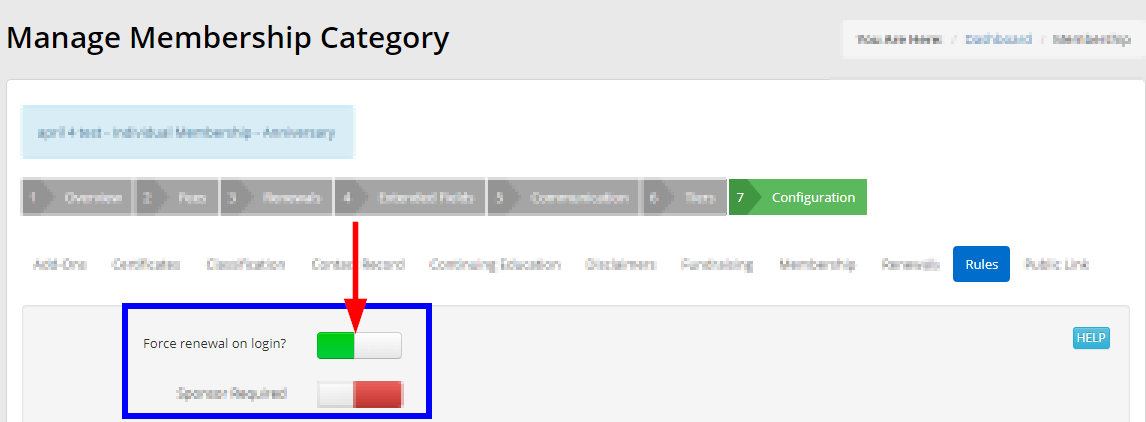
With that toggle enabled, Lapsed Members can initiate their Membership Renewals simply by logging into the Member Portal!
Congratulations, you now know how Contacts can renew their Memberships in Member365!
