This article provides a method for removing event registrations manually.
Accessing the Event Report
1. Log in to the Member365 Administrator Dashboard.
2. On the top toolbar, click ‘Events‘.

3. Next to ‘Event Reports’, click ‘Reports‘.
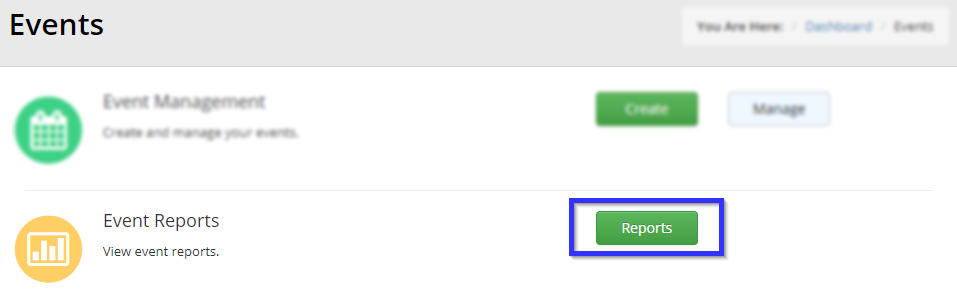
4. Locate the name of the event for which you are deleting registrations, either by finding it in the list or by entering its name in the search bar, and click its name.
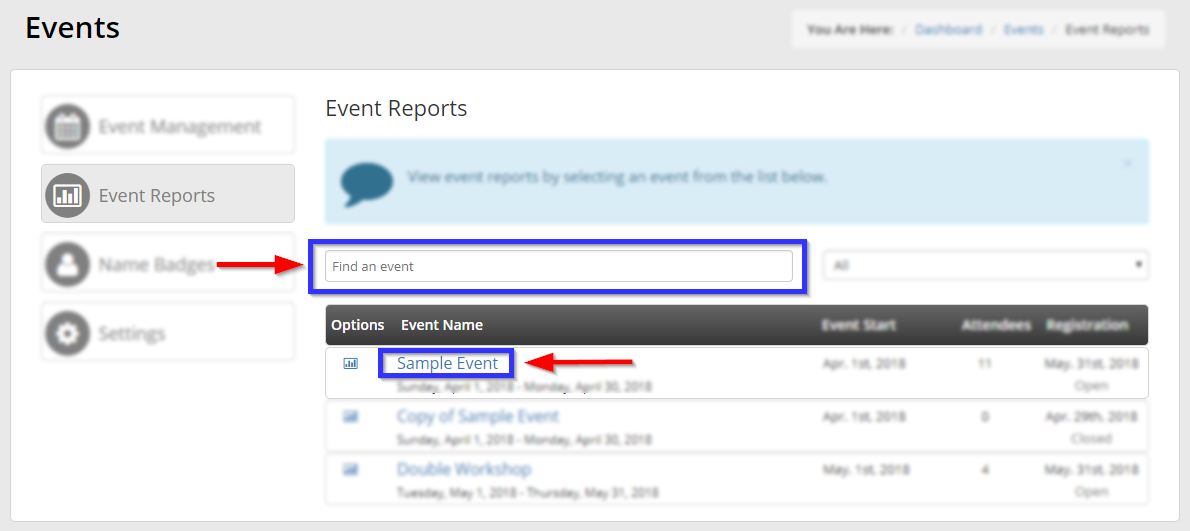
Deleting Registrations
5. Click on the tab labelled ‘Registrations‘.
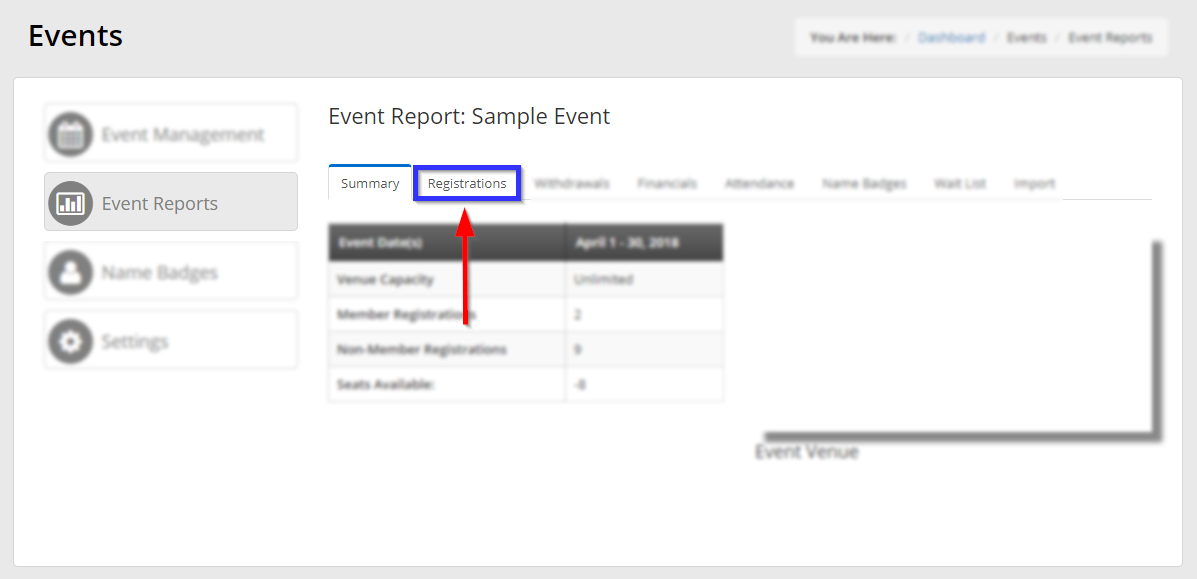
6. Click on the tab in the sub-menu labelled ‘Remove Registrations‘.
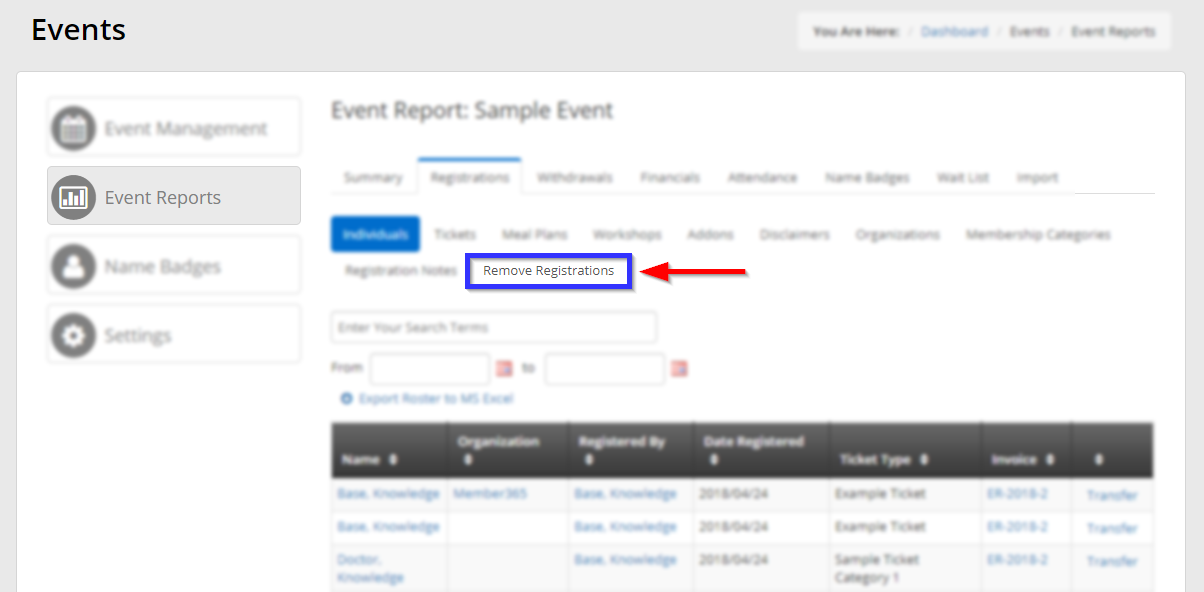
6. Find the name of the contact whose registration you would like to remove, and click the trash bin icon next to their name.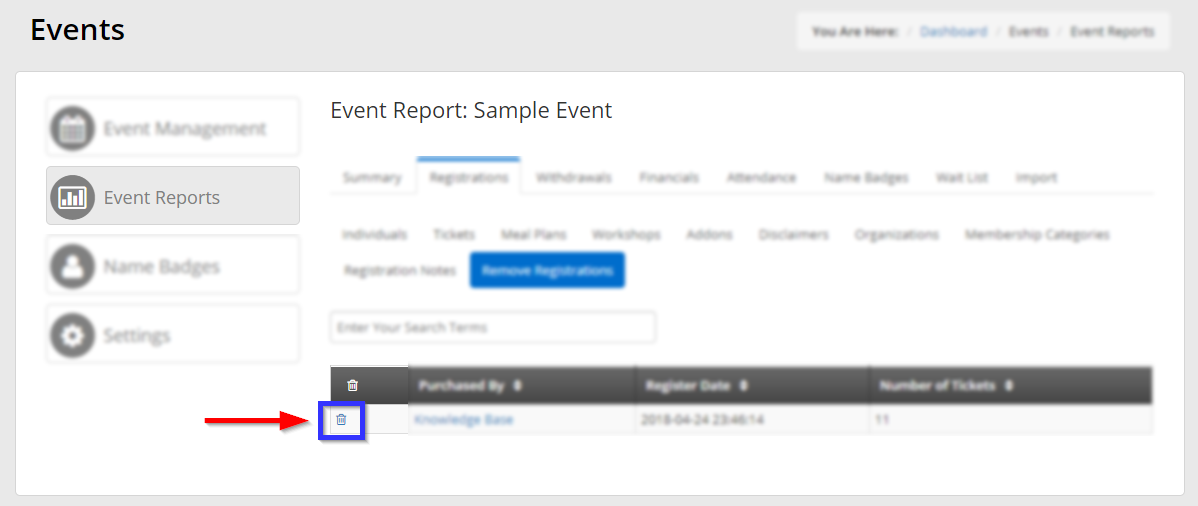
7. In the box that pops up, read the terms carefully, and then click ‘Confirm‘.
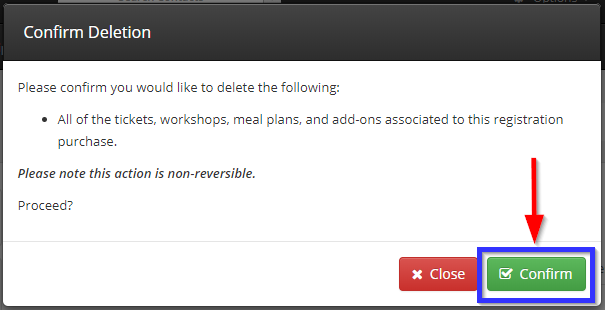
Congratulations, you have deleted an event registration!
