Follow this step-by-step tutorial to learn how to add a contact to Member365:
Navigating To The Contact Creation Menu
1. Start by logging into your Member365 administrator account.
2. On your Administrator home screen, navigate to the top toolbar and click ‘Contacts‘:
![]()
3. This will bring you to your ‘Contacts’ dashboard. Navigate to the green ‘Create‘ button under ‘Contacts’, and give it a click.
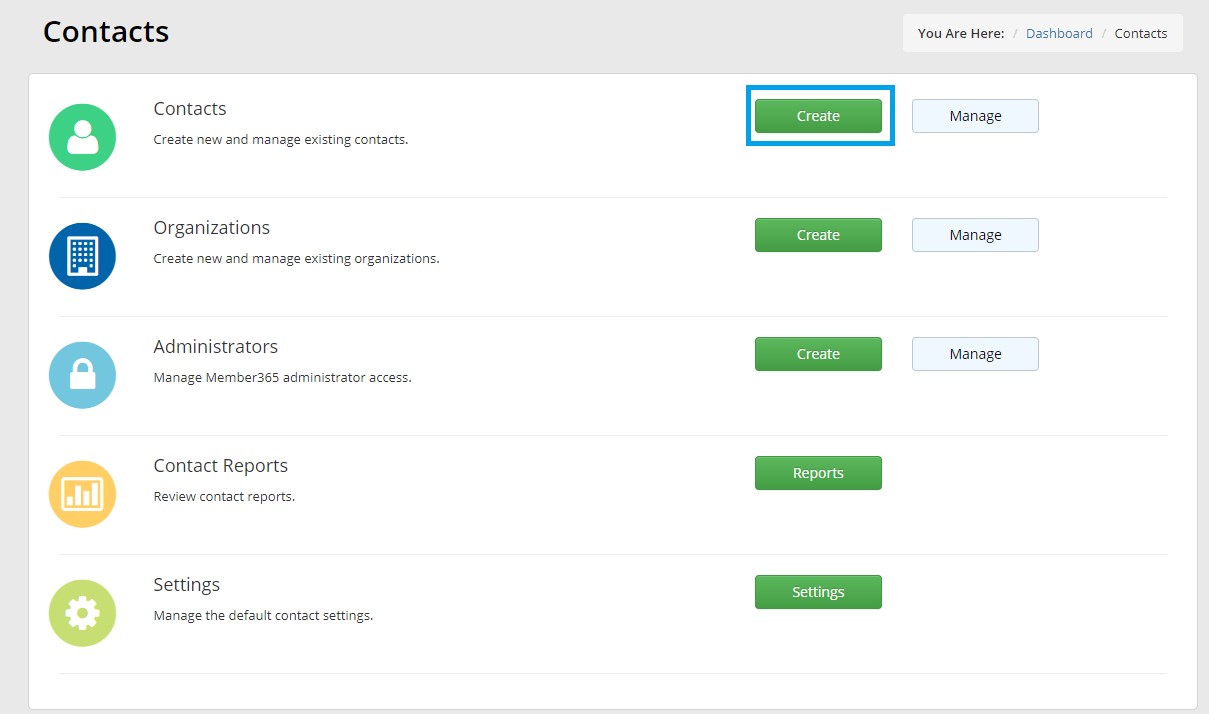
4. After clicking, you’ll be led to a page that will allow you to input a range of details concerning your new contact, detailed below:
Organization Information

5. Click this field to reveal a list of organizations. Navigate through it to find and select the right one for your contact.
6. If your contact’s organization is not on this list, you can add it by clicking the green ‘Add Organization’ button to the right of the menu.
Personal Information
7. These fields will allow you to input as much (or as little) information concerning your contact as you’d like.
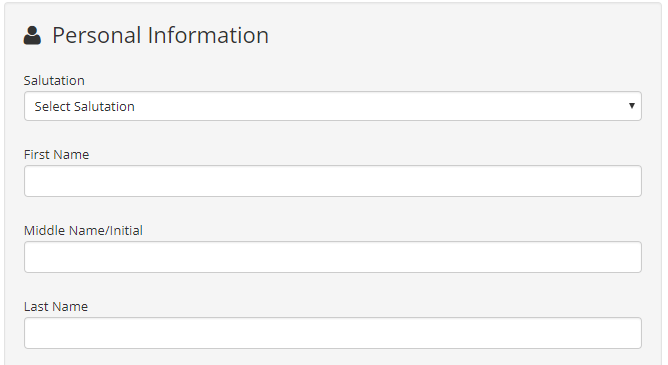
8. Keep in mind that the more data you provide about your contacts, the better Member365 can help you engage them!
Note: While Member365 will allow you to create a contact without one, it is highly recommended that you include an Email address. This will allow you to send email, provide them with access to the member portal, or provide them with administrator access to your system.
Social Media Information
9. Filling in your contact’s social media info isn’t necessary, but can go a long way to helping you engage them. Social media is a valuable engagement channel, so be sure to take the time to fill this section out!
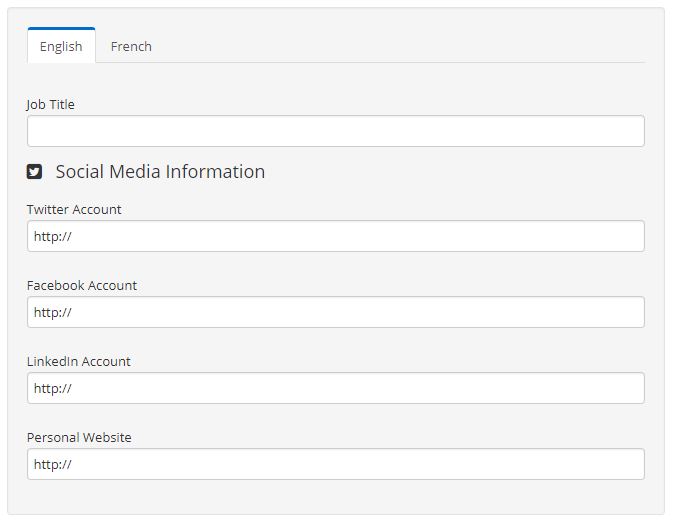
Address Information
10. Clicking the blue ‘Add Address’ button in this field will open a menu allowing you to input your contact’s address.

All Done!
11. After you’ve finished inputting your contact’s address info, click the Save button at the bottom of the page (pictured below), and you’re done!
![]()
