This article will guide you through retrieving and interpreting reports generated on the state of all your LMS courses, including how many users have enrolled for, attempted and completed each one.
Accessing Course Reports
1. Log in to your Member365 Administrator Dashboard.
2. On the top bar, click ‘Modules‘, hover over ‘Learning Management (LMS)‘, and then select ‘Course Reports‘.
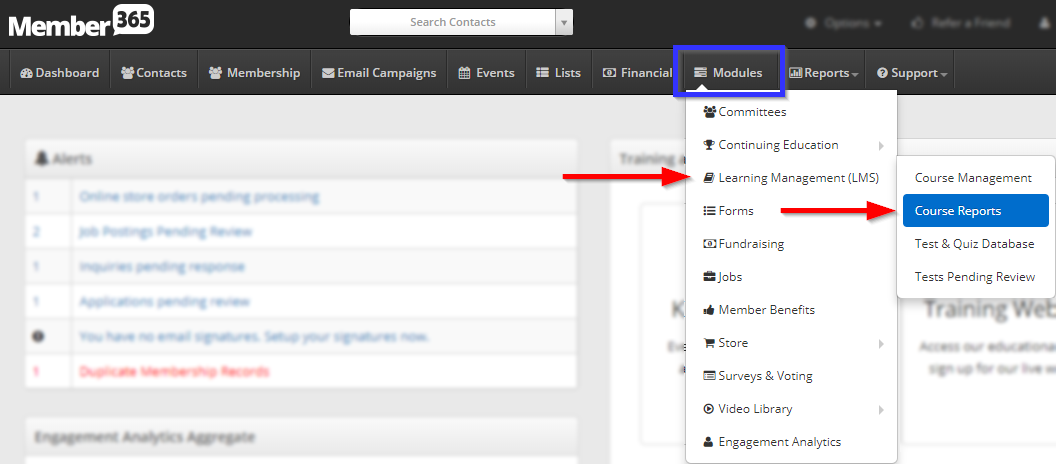
Global Course Reports
The landing page for LMS course reports is a general report on the state of all of your LMS courses as a whole. At the top you’ll see four statistics:
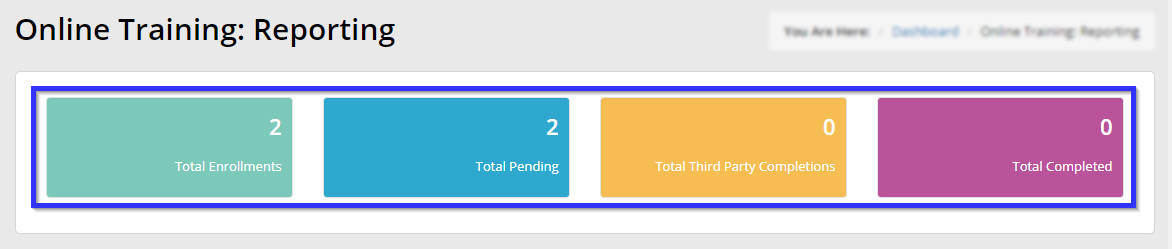
Total Enrollments: the total number of times someone has enrolled in a course. One user enrolling in two courses counts as two enrollments.
Total Pending: out of all existing enrollments, the total that have not been completed by the enrolled user.
Total Third Party Completions: the number of enrollments that have been marked as ‘Complete’ upon the user providing proof of certification from a third party source.
Total Completed: the total number of enrollments that have resulted in completion of a course.
The lowest section of the page contains a list of all of your courses.
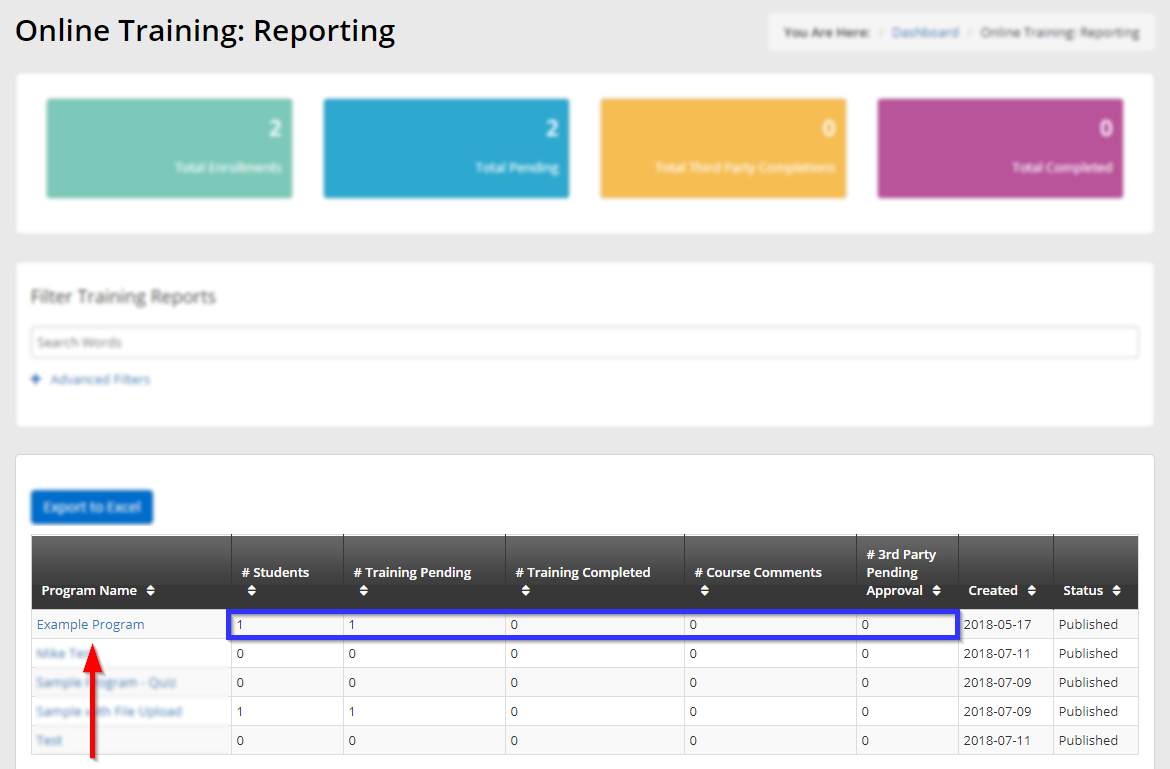
The statistics next to a course’s name show the number of enrolled students and the numbers of those in each stage of completion, as well as the number of comments that have been left on that course.
Specific Course Reports
3. Click on the name of a course to view its report.
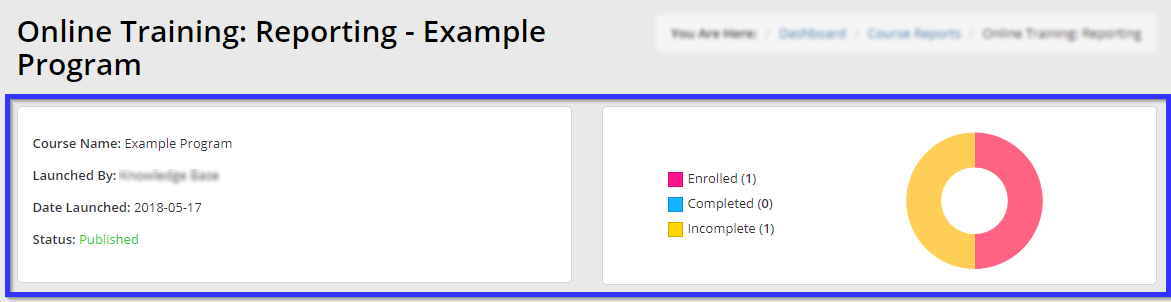
At the top, you’ll see a breakdown of who added the program to your system and when, and a visual breakdown of the number of users who have enrolled and the numbers of those enrollments that are complete or pending.
Per-User Course Reports
4. Scroll down to view a list of users who have enrolled for this course, their enrollment dates, and their current progression through the course. Use the tabs to view them by completion status, or click the ‘View‘ button to see an individual user’s submission.
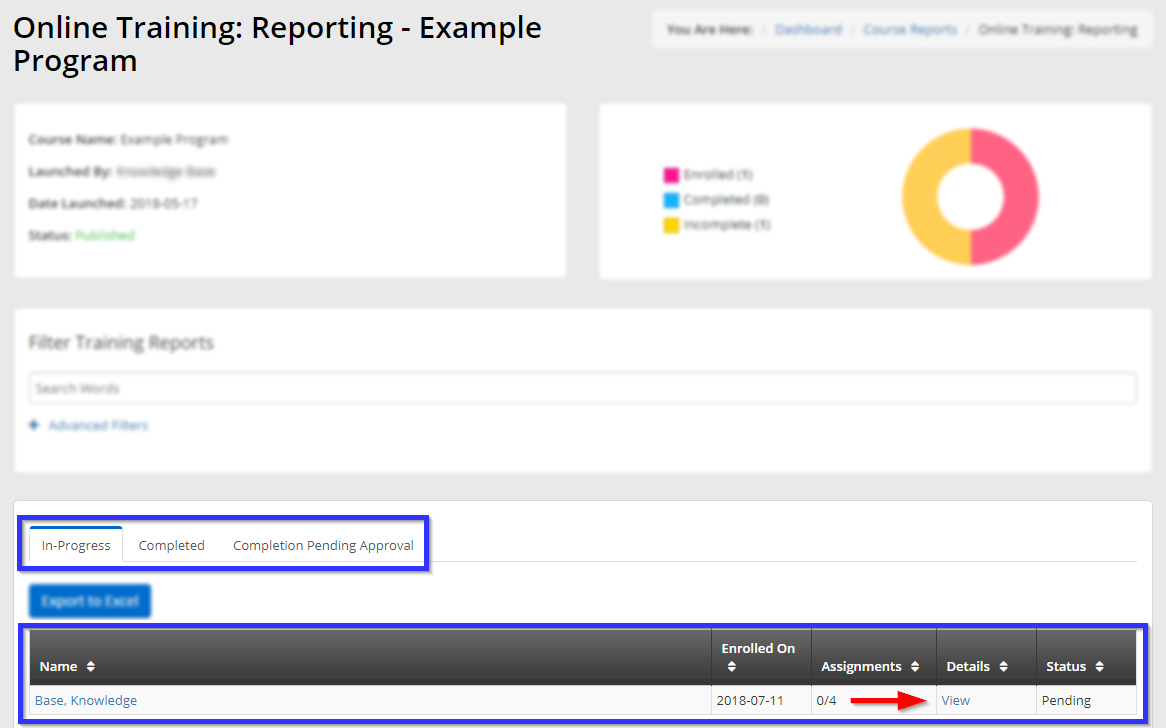
Congratulations, you have navigated your course reports!
